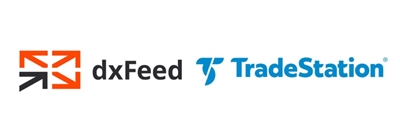Bookmap® Connectivity
It is of great importance that you know the information provided in this section. Please read the following notes thoroughly.
-
Bookmap® Digital is a FREE version. It supports crypto and allows to display only one instrument at a time.
-
Bookmap® Digital+ allows viewing 3 trading pairs at the same time and provides access to VWAP, Correlation Tracker, advanced edu course and more.
-
Bookmap® Global connects to multiple stocks and futures as well as crypto assets, and provides access to advanced education.
-
Bookmap® Global+ in addition to the set of features included in Bookmap Global, it provides various add-ons and the ability to trade from the chart as well as the access to weekly live trading sessions with experts.
Bookmap® packages do not include data and brokerage services. Connect to a market data provider via your broker/exchange or purchase a data subscription via Bookmap.
Note: you might have to provide your credentials when connecting Bookmap to markets.
Bookmap® connects to three different types of markets: US stocks, futures, and digital currencies (crypto). You can connect to US stocks, several futures data feeds, and several digital currency exchanges all at the same time in Bookmap with a Global/Global+ subscription.
-
See the list of features and tools provided by Bookmap packages for stocks and futures traders and for crypto traders
-
See the list of Bookmap-compatible brokers here
-
See the list of accessible crypto exchanges here
-
See the list of Bookmap-comaptible market data providers here
Stocks Connectivity
dxFeed for US Stocks (Recommended)
A subscription to dxFeed is required in order to connect Bookmap to US stocks. Currently this is the only method for connecting Bookmap to the US stock markets with full depth data.
dxFeed for stocks data can be purchased from bookmap.com.
Notes:
- dxFeed covers all US equities.
- Supported market data feeds at this stage are Nasdaq TotalView (full depth), Cboe/EDGX (full depth) and NBBO. ARCA and other ECNs are not included in the dxFeed’s market depth data so you might see order book discrepancies. To learn more about NBBO, click here.
- Up to 24 hours of backfill data can be merged with real-time data upon subscription to a new symbol. The resolution of backfill data is one second. It consolidates data from the following feeds:
- Nasdaq TotalView full depth
- Cboe/EDGX full depth
- CTA/UTP (NBBO)
- When subscribing to dxFeed data, you are only receiving data and not brokerage services. If you have an account with TradeStation or Interactive Brokers, you can get the data via dxFeed and trade via your brokerage account. More details are provided below.
For pricing of dxFeed stocks & futures market data, please go to dxfeed.bookmap.com
Subscribing to dxFeed Data for US Stocks
A subscription to dxFeed is available via your account @ Bookmap. Once you subscribe to Bookmap, log into the www.Bookmap.com/portal. Then in the left margin toolbar, click on “Add-ons”. Choose the desired dxFeed subscription and go through the purchasing process.
Connection
Watch this video to learn how to connect dxfeed / US Stocks to Bookmap
dxFeed TradeStation for US Stocks
If you have Bookmap Global+ version 7.1 or greater and a TradeStation account, it is possible to route live trades from Bookmap to your TradeStation account for stocks. Note that a dxFeed subscription is still required in order to get the US stocks data into Bookmap. You are not receiving TradeStation stock data, you are only routing your trading decisions from Bookmap to your Tradestation account.
Connection
To learn how to connect dxFeed, Bookmap & TradeStation, watch this connection video
Note: You can connect to TradeStation for cross trading only via Dxfeed for stocks data purchased from Bookmap. Learn more about cross trading here.
dxFeed Interactive Brokers for US Stocks
If you have Bookmap Global+ and an Interactive Brokers account, it is possible to route live trades from Bookmap to your Interactive Brokers account.
A dxFeed data subscription for stocks is still required in order to get the US stocks data into Bookmap. You are not receiving Interactive Brokers stock data, you are only routing your trading decisions from Bookmap to your Interactive Brokers account.
Note: You can connect to Interactive Brokers for cross trading only via Dxfeed for stocks data purchased from Bookmap. Learn more about cross trading here.
dxFeed thinkorswim (TOS) for US Stocks

Thinkorswim (also known as TOS) is a suite of award-winning trading platforms designed by traders, for traders.
We’ve joined forces with TD Ameritrade to give you all the power of Bookmap directly within the thinkorswim platform. Allowing you to access higher time-frame charts, analyze the order flow, and execute from your TD Ameritrade account. All conveniently from one place.
Bookmap Limitations
It's important to mention that there are some limitations when using Bookmap through TOS.
You won't be able to do the following:
- Use add-ons from the marketplace (e.g. the MBO Bundle – Stops and Icebergs Tracker & Liquidity Tracker Pro)
- Use the Replay mode
- Use Bookmap to trade, or use any other Global+ advanced feature (right now only the 'Global Package' is provided)
- Use the latest Bookmap versions (for now, only version 7.1 is supported through TOS)
Other than that, you have Bookmap and the data as part of TOS. Note: Dxfeed data will be used for both stocks and futures.
Subscribing to dxFeed thinkorswim for US Stocks
You should contact TOS support to enable Bookmap for you. Please note that all support and education is provided by TOS if you are going to use Bookmap through TOS.
Futures Connectivity
As a stand-alone platform, Bookmap connects to several data providers such as Rithmic (MBO & full depth), dxFeed (full depth), CQG Continuum, Gain Capital.
If your broker supports one of those platforms, you can get credentials from your broker and use Bookmap to visualize the market data and trade. If your broker doesn’t support those platforms, you can subscribe directly to the data provider for data only. Note that in order to trade from the Bookmap chart to your funded account you have to have the Bookmap Global+ version.
Futures backfill data of up to 24 hours is available for all connections. To learn more about this click here.
BookmapData CME
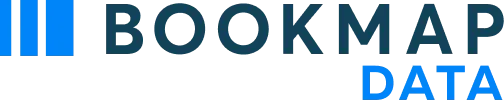
BookmapData CME offers exclusive access to real-time, full-depth Market-by-Order (MBO) data directly from CME, providing several key benefits:
- Full-depth visibility with MBO data: This offers enhanced clarity and insights into market participant behavior, facilitating informed strategic decisions.
- Low Latency: Data is delivered from exchange co-located servers.
- Longer Historical Data: Receive updates from CME, CBOT, NYMEX, and COMEX, with up to 48 hours of backfill data.
- Fully compatible with all Bookmap add-ons.
Bookmap is a direct data provider, obtaining data directly from the CME group. Cross-trading is available. Please note that Bookmap does not provide brokerage services.
Instruments available include ES, NQ, among many others. Please refer to the symbols table to see more.
Jumpstart your trading strategy with BookmapData at half the price for the first month.
CME Bundle Offer
Exchanges: CME, CBOT, NYMEX, COMEX.
- $79 per month (discounted monthly bundle rate).
- $34 per separate exchange with 50% ($17) for the first month.
How to Subscribe
BookmapData requires a Global / Global+ package. Log in and get BookmapData here.
Please watch our
for further information on getting and connecting to BookmapData.
Rithmic
Rithmic offers high quality full-depth futures data we recommend using with Bookmap.
You can get Rithmic CME Market by Order Data directly from Bookmap. Visit Bookmap Marketplace for details.
Please contact Rithmic for other information as well as for the 14 day free trial.
Notes:
- Rithmic data consists of full depth market data for the majority of futures markets.
- For CME futures, Rithmic provides Market-by-Order data.
- Rithmic does not offer brokerage services. See list of brokers that Rithmic offers.
- You can use the same Rithmic market data credentials in Bookmap for other platforms. Additional costs may apply.
Video Guide
Please watch our video guide for further information:
Rithmic Troubleshooting Guide
Rithmic Connection Issues: Invalid Credentials
While configuring connectivity in Bookmap, pay attention to the Rithmic System/Gateway combination. If you are not sure what Gateway should be set to, use the default settings (however it would be best to use the closest gateway).
If you are using R-Trader and the Plugin mode please make sure that you have entered the same credentials for both connections.
Rithmic Inconsistent MBO Data Received
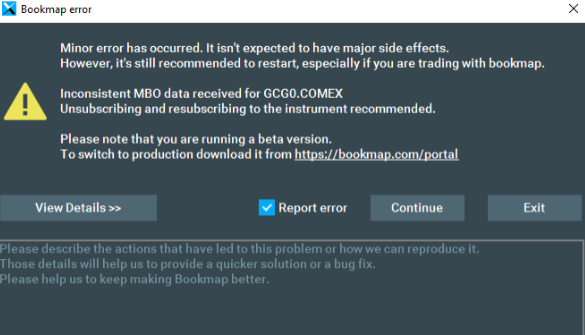
It is a minor issue caused by inconsistent MBO data. Follow the steps displayed in the window.
You can reasonably safely continue, just press Continue, and when it pops up again check Ignore further minor errors and press Continue again. It is not dangerous and in this specific case will only affect MBO-based indicators.
Data Latency Spike Detected
This message appears when the data is delayed in a specific time interval. It could be caused by the low speed of the Internet connection or at the data provider side.
Regardless of where data is delayed (on a Rithmic server or while being transmitted to the client), we try to detect the fact that server-side timestamps start lagging.
Selecting the closest gateway makes sense, please review more details in this article.
Also, you can decrease the amount of data by turning on Aggregation on the Connectivity Configuration window.
Connection
While configuring connectivity in Bookmap, pay attention to the Rithmic System/Gateway combination. If you are not sure what Gateway should be set to, use the default settings.
Rithmic R-Trader API
To allow connection of your Rithmic data to Bookmap and another platform in parallel follow these steps:
- Make sure you have the latest version of R | Trader Pro installed. To download the latest version go to https://rithmic.com/rtraderpro.msi
- Start R | Trader Pro. On the R | Trader Pro launch pad click “Allow Plug-ins” (see the screenshot below)

- Enter your credentials (in two places) and press the “Login” button.
- Make sure you have Bookmap 7.1 b37 or later version installed. Launch Bookmap and press the “Connection→Configure”.
- In Bookmap configuration window, press the “ADD CONNECTION” button and select “Rithmic”.
- Tick the “Plugin mode” checkbox and enter your R | Trader Pro credentials. Press “OK”.
- Tick the Rithmic connection under the Connection menu and click the + button to subscribe to your instrument of choice.
Notes:
-
Make sure you use the same credentials in Bookmap and in both places in RTrader
-
Keep RTrader open for the session, otherwise, you will loose the market data connection
-
Watch our brief instructional video to learn how to connect Bookmap via Rithmic's R-Trader Pro API. It can save you an additional market connection and therefore help you bypass CME professional fees when having more than 2 exchange connections.
dxFeed | for Futures
You can connect Bookmap to dxFeed for futures. A subscription to dxFeed for futures is offered via your account on Bookmap. Once you subscribe to Bookmap, log into the www.Bookmap.com/portal, click on “Add-ons” in the left margin and choose the desired dxFeed subscription. For pricing of dxFeed stocks & futures market data, please go to dxfeed.bookmap.com.
Notes:
-
dxFeed offers depth market data for Futures (CME, Cboe and Eurex).
-
dxFeed offers full depth market data for CME, CFE/CBOE Volatility Index futures (VIX) and ICE.
-
dxFeed does not offer brokerage services directly. Routing trading activity to other brokers is not supported at this time.
Connection
Watch this video to learn how to connect dxfeed futures to Bookmap
dxFeed thinkorswim (TOS) for Futures

Thinkorswim (also known as TOS) is a suite of award-winning trading platforms designed by traders, for traders.
We’ve joined forces with TD Ameritrade to give you all the power of Bookmap directly within the thinkorswim platform. Allowing you to access higher time-frame charts, analyze the order flow, and execute from your TD Ameritrade account. All conveniently from one place.
Bookmap Limitations
It's important to mention that there are some limitations when using Bookmap through TOS.
You won't be able to do the following:
- Use add-ons from the marketplace (e.g. the MBO Bundle – Stops and Icebergs Tracker & Liquidity Tracker Pro)
- Use the Replay mode
- Use Bookmap to trade, or use any other Global+ advanced feature (right now only the 'Global Package' is provided)
- Use the latest Bookmap versions (for now, only version 7.1 is supported through TOS)
Other than that, you have Bookmap and the data as part of TOS. Note: Dxfeed data will be used for both stocks and futures.
Subscribing to dxFeed thinkorswim for US Stocks
You should contact TOS support to enable Bookmap for you. Please note that all support and education is provided by TOS if you are going to use Bookmap through TOS.
Tradovate for Futures
Bookmap has partnered with Tradovate to offer zero-cost trading on all Coinbase Derivatives Exchange instruments. Pay no broker commissions, no data fees, no exchange fees, no NFA fees, and no Bookmap fees.
Markets are open 23 hours a day, 5 days a week. There are 7 instruments available that are correlated to some of the most highly traded stock index, crude oil and crypto futures. Margin requirements are as low as $10 (on nano instruments) to $50 (on micro instruments). This creates an exciting opportunity and extremely low barrier to entry for anyone interested in trading futures.
You can also trade regular CME contracts with Tradovate.
For more information please read our Coinbase Derivatives / Tradovate partnership page.
Connection
Follow this guide to get started with Tradovate
CQG for Futures
Bookmap connects to CQG Continuum data only; it does not connect to CQG IC nor any other CQG products. Note that CQG Continuum currently offers full-depth market data for CL (Crude Oil) only. You can subscribe directly to CQG Continuum for market data.
Please contact CQG Continuum for more details.
Notes:
- CQG does not offer brokerage services. See list of brokers that offer CQG Continuum. Please reach out to the various brokers to understand data costs and any trading fees associated with CQG Continuum data.
- To connect Bookmap as a standalone consumer of CQG Continuum, request information from your broker for both Bookmap Private Label and CQG Continuum in CAST.
- You can use the same CQG Continuum market data credentials in Bookmap for other platforms. Additional costs may apply.
Connection
To learn how to connect CQG Continuum for futures to Bookmap, watch this video
Tradestation for Futures

Notes:
- Bookmap connects to Tradestation for cross trading only.
- The cross trading is achieved only via Rithmic or Dxfeed data purchased from Bookmap.
Learn more about cross trading here.
Gain Capital for Futures
Bookmap connects to Gain Capital OEC futures data. You can subscribe directly to Gain Capital for Futures data visualization here.
Notes:
- Gain Capital does not currently offer full depth market data for futures.
- See list of brokers that Gain offers. Reach out to the various brokers to understand data costs and any trading fees associated with Gain Capital OEC data.
- The Stage 5 platform is based on Gain Capital OEC data.
Connection
Watch this video to learn how to connect OEC futures to Bookmap
iQFeed for Futures
Bookmap connects to IQFeed futures for data. You can subscribe directly to IQ Feed for Futures data visualization only.
Notes:
- No brokerage services are available directly from IQ Feed. Click here to see list of brokers that IQFeed offers. Please reach out to the brokers to understand data costs and any trading fees associated with IQFeed data.
- IQFeed currently offers full depth only for the e-mini and micro contracts of the S&P 500 and Nasdaq-100 futures instruments.
Connection
Watch this video to learn how to connect IQFeed futures to Bookmap
Cedro for Brazilian Futures Data
Bookmap offers connectivity to Brazilian stocks and futures markets via Cedro.
Interactive Brokers | TWS API Futures
Bookmap connects to Interactive Brokers (IB) Traders WorkStation’s API (TWS) for futures data. The IB futures data you get is not full market depth. You can subscribe directly to Interactive Brokers.
Notes:
-
IB does not currently offer full depth market data for futures.
-
Market data updates are not frequent; therefore, we do not recommend using IB data.
-
Bookmap connects to Interactive Brokers (IB) Traders WorkStation’s API (TWS) for cross trading only via Rithmic or Dxfeed data purchased from Bookmap. Learn more about cross trading here.
Connection
Watch this video to learn how to connect Interactive Brokers TWS to Bookmap
NinjaTrader
Bookmap connects to NinjaTrader 7 & 8. Data first arrives from a third party vendor into the NinjaTrader platform and then is output to Bookmap.
Notes:
- Although this method of connectivity is available, it is recommended to connect Bookmap as a standalone platform directly to the data provider. This will improve stability and the quality of the data received.
- Most NinjaTrader market data feeds do not contain full depth data. Rithmic contains full depth when connecting to NinjaTrader, however MBO data is not supported.
- The integration is not guaranteed to work and we do not provide support/fixes/improvements for it
Video Guide
Please watch our video guide for further information:
Connection
Click here to learn how to connect NinjaTrader futures to Bookmap
Connect to Ninja
Connecting to Ninja as an indicator is somewhat different. Once you have Ninja Trader and Bookmap already installed and connected to the live markets, open Ninja Trader and Bookmap.
- In the Ninja Trader Control Center go to Tools and import Ninja Script.
- On your local drive, find Bookmap in the C drive. It is located in C:\Program Files\Bookmap\NT
- Then, choose Bookmap Indicator V8 for Ninja 8 and open it: BookMapIndicator.v8 for Ninja 8 and BookMapIndicator for Ninja 7
- Now, open a new chart and add Bookmap as an indicator. Go to: New and Chart. Then, select the indicator you need and click OK in the chart.
For Bookmap 7.0(starting from build 86) and greater:
- Open Bookmap, go to Connections, and connect to Ninja Trader.
- In the newly opened chart in NinjaTrader click on the indicators icon from the available indicator scroll-down menu then double-click on Bookmap xRay and click OK. Only one indicator should be selected: Bookmap xRay.
- In the alert window in Bookmap select the appropriate account.
For Bookmap 7.0 up to the build 85:
-
Bookmap opens up and prompts you to select an account. Select one and click OK. It will take a moment for the data to populate. The market must be open for Bookmap to connect to your live data stream. Note: if the markets are closed, Bookmap market data will not be available.
-
Now, click on the instrument title to open the Bookmap chart. There is no need to click on the instrument; it will open automatically. You're ready to go!
You can also watch the instructional videos to learn:
- How to connect to Bookmap 7.0 up to the build 85 to Ninja 8.
- How to connect to Bookmap 7.0 starting from the build 86, Bookmap 7.1 and greater.
If you have issues with connecting NinjaTrader to Bookmap or you don’t receive data , please follow the next steps:
- Disconnect NinjaTrader from all the providers and close all the charts.
- Go to the Control Center (Ninja Menu) ->Tools -> Remove NinjaScript/Assembly and remove Bookmap Indicators.
- Restart NinjaTrader.
- Go to the Control Center ->Tools ->Import Ninja Script for Bookmap again.
- Open a new chart with a non-expired instrument, make sure that data is received.
- Open Bookmap and go to Connections ->Ninja trader
- Add Bookmap Indicator to the chart in NinjaTrader.
- In the alert window in Bookmap select the appropriate account.
- If it doesn’t help, please contact support@bookmap.com and request a remote session.
Configure Your Ninja Trader Connection
Initial setup:
- In Bookmap, connect to Ninja Trader under 'Connections -> Ninja Trader'.
- Import the Bookmap indicator in Ninja Trader by going to 'Tools -> Import -> NinjaScript Add-On...' and selecting 'C:\Bookmap\NT\BookmapNinjaIndicator.zip'.
- Restart Ninja Trader and connect to your data provider.
- Open a chart in Ninja Trader and after clicking the 'Indicators' icon, load the indicator named 'Bookmap'. This has to be done for every chart you want to open in Bookmap.
After the initial setup, when you want to connect:
- In Bookmap, connect to Ninja Trader under 'Connections -> Ninja Trader'.
- Select the chart in Ninja Trader and press F5 (or right click and select 'Reload NinjaScript').
At this point, Bookmap will automatically open the instrument. If nothing happens, make sure the chart has loaded the 'Bookmap' indicator.
Note: The old 'BookMap xRay' indicator is now discontinued. If you have it installed, please remove and replace it with the latest version.
For more information, see this forum topic.
Crypto Connectivity
- Bookmap® connects directly to several digital currency exchanges.
- In Bookmap® Digital (the free version), you can only use Bookmap® with one crypto instrument at a time. If you want more than one instrument (as well as many more advanced features), you’ll need to subscribe to Bookmap® Digital+, Global or Global+. Click here to compare our packages.
- A crypto exchange account is not required in order to connect to a crypto exchange.
- Some crypto adapters* provide access to both market data and trading, while other allow for market data connectivity only.
How to Connect to Crypto Data
*Explore more about currently available crypto adapters and learn how to install them here.
| Trading | Full-Depth Data | Depth Levels | Supports Liquidation Addon | Server-Side Order Update | Server-Side Market Order | Server-Side Brackets | Server-Side OCO | Server-Side Trailing Stop | Demo Data | Backfill Data | Recording Symbols | |
|---|---|---|---|---|---|---|---|---|---|---|---|---|
| Binance | ✔️ | ✔️ | Snapshot 5000, Unlimited Updates | ❌ | ❌ | ✔️ | ❌ | ✔️ | ❌ | ❌ | ✔️ | 16 |
| Binance Futures | ✔️ | ✔️ | Snapshot 1000, Unlimited Updates | ✔️ | ❌ | ✔️ | ❌ | ❌ | ❌ | ✔️ | ✔️ | 13 |
| Bitfinex | ✔️ | ❌ | Limited | ✔️ | ✔️ | ✔️ | ❌ | ✔️ | ✔️ | ❌ | ✔️ | 15 |
| Bitflyer | ✔️ | ✔️ | Unlimited | ❌ | ❌ | ✔️ | ✔️ | ✔️ | ✔️ | ❌ | ✔️ | All |
| Bitmex | ✔️ | ✔️ | ❔ | ❌ | ✔️ | ✔️ | ❌ | ❌ | ✔️ | ✔️ | ✔️ | ❔ |
| Bitstamp | ✔️ | ✔️ | Unlimited Snapshot | ❌ | ❌ | ✔️ | ❌ | ❌ | ❌ | ❌ | ✔️ | 20 |
| Bittrex | ✔️ | ❌ | Limited to 500 | ❌ | ❌ | ✔️ | ❌ | ❌ | ❌ | ❌ | ✔️ | 13 |
| BTSE | ✔️ | ✔️ | Unlimited | ❌ | 🄽🄰 | 🄽🄰 | 🄽🄰 | 🄽🄰 | 🄽🄰 | ✔️ | ❌ | ➖ |
| Bybit | ✔️ | ❌ | Limited to 200 | ✔️ | ✔️ | ✔️ | ❌ | ❌ | ❌ | ✔️ | ✔️ | All |
| CoinbasePro | ✔️ | ✔️ | Unlimited | ❌ | ❌ | ✔️ | ❌ | ❌ | ❌ | ❌ | ❌ | ➖ |
| CoinFlex | ❌ | ✔️ | Unlimited | ❌ | 🄽🄰 | 🄽🄰 | ��🄽🄰 | 🄽🄰 | 🄽🄰 | ✔️ | ✔️ | All |
| Deribit | ✔️ | ✔️ | Unlimited | ❌ | 🄽🄰 | 🄽🄰 | 🄽🄰 | 🄽🄰 | 🄽🄰 | ❌ | ✔️ | 6 |
| dYdX | ❌ | ✔️ | Unlimited | ❌ | 🄽🄰 | 🄽🄰 | 🄽🄰 | 🄽🄰 | 🄽🄰 | ✔️ | ✔️ | 7 |
| HitBTC | ✔️ | ✔️ | Unlimited | ❌ | ✔️ | ✔️ | ❌ | ❌ | ❌ | ✔️ | ✔️ | 11 |
| Huobi | ✔️ | ❌ | Limited | ❌ | 🄽🄰 | 🄽🄰 | 🄽🄰 | 🄽🄰 | 🄽🄰 | ❌ | ✔️ | 15 |
| Kraken | ✔️ | ❌ | Limited to 1000 | ❌ | ❌ | ✔️ | ❌ | ❌ | ❌ | ❌ | ✔️ | 14 |
| Kraken Futures | ✔️ | ✔️ | Unlimited | ❌ | ✔️ | ❌ | ❌ | ❌ | ❌ | ✔️ | ✔️ | All |
| KuCoin | ❌ | ✔️ | Unlimited | ❌ | ❌ | ❌ | ❌ | ❌ | ❌ | ❌ | ✔️ | 11 |
| Liquid | ✔️ | ✔️ | Unlimited | ❌ | ✔️ | ✔️ | ❌ | ❌ | ✔️ | ❌ | ❌ | ➖ |
| OKEX | ✔️ | ✔️ | ❔ | ❌ | ❌ | ✔️ | ❌ | ❌ | ❌ | ❌ | ❌ | ➖ |
| Poloniex | ✔️ | ✔️ | Unlimited | ❌ | ✔️ | ❌ | ❌ | ❌ | ❌ | ❌ | ✔️ | 14 |
Bookmap® Connect API
(Layer 0 API)
The purpose of L0 API is connectivity to exchanges, data vendors, and trading systems which are not yet supported. Connecting via L0 opens full Bookmap® functionality that is supported for built-in adapters.
If a specific data connection is not offered here, you can develop your own Bookmap® adapter via Bookmap® Connect (L0 API). It allows you to connect to exchanges, data vendors, and trading systems while maintaining full Bookmap® functionality.
Notes:
- Typically, the development of a new adapter has two stages: data connectivity and trading connectivity.
- The implementation of trading functionality is not mandatory and can be even implemented partially, for instance, visualization of the evolution of trader's orders but without the ability to send or modify orders from the Bookmap® chart.
- There are two distinct solutions that are based on the L0 API: Quant (paid) and Connect (free).
For more information on how to connect to own data source, visit this page.
Backfill Data Connectivity
Bookmap® version 7 and above provides up to 24 hours of backfill Data upon the subscription to an instrument,
Here's how it works:
First, Bookmap attempts to load the historical data stored in C:\Bookmap\Data library. Whenever Bookmap is used with live data (2nd and 3rd run modes), Bookmap stores the data in the Data Library folder (whether or not the data is recorded by the user). Data files are automatically erased from the Data Library folder after 1 week.
If there is no previously recorded data or if it has gaps, Bookmap downloads the missing data from one of the following servers (depending on the instrument type).
| Data Source | Supported Instruments | Free | Paid |
|---|---|---|---|
| Provided by Bookmap | Digital currency from supported exchanges | Up to 48 hours | Up to 7 days with Global Plus package |
| Provided by Devexperts | US stocks and futures* | Up to 1 hour | Up to 24 hours for $14/mo. per exchange |
*Supported futures exchanges are CME and ICE.
Notes:
- Backfill Data must not be confused with Historical Data. Backfill Data is what precedes the moment of a real time subscription while historical data is what is played by Bookmap Replay.
- The backfill data is not recorded into the Bookmap data files “.bmf”. These files contain only the real time data collected from the moment of subscribing to a given instrument. However, users can save the complete data via File >> Export.
- Not all crypto exchanges support backfill data at this time.
Bookmap®-Compatible Brokers
Here is a partial list of the featured brokers. Not all brokers are listed.
| Stocks | Futures |
|---|---|
| TDAmeritrade - thinkorswim (TOS) integration | TDAmeritrade - thinkorswim (TOS) integration |
| TradeStation - Data subscription via dxFeed with trading activity routed to TradeStation | TradeStation - Data subscription via Rithmic or dxFeed with trading activity routed to TradeStation |
| Interactive Brokers - Data subscription via dxFeed with trading activity routed to Interactive Brokers | Interactive Brokers - Data subscription via Rithmic or dxFeed with trading activity routed to Interactive Brokers |
| Stage Five - Rithmic, CQG, Gain OEC, IQFeed, TT.Net | |
| Edge Clear - Rithmic, CQG, IQFeed, TT.Net, TradeStation | |
| Cannon Trading - Rithmic, CQG, IQFeed, TT.Net | |
| Discount Trading - Rithmic, CQG, Gain OEC, IQFeed, TT.Net | |
| AMP Futures - Rithmic, CQG, Gain OEC, IQFeed, TT.Net | |
| Infinity Futures - CQG | |
| Optimus Futures - Rithmic, CQG, Gain OEC, IQFeed, TT.Net |
Bookmap®-Compatible Market Data Providers
All data and trading connections / supported market data providers
| Connections | Futures | Stocks* | Crypto | Data type | Minimum License ** | Trading | Market depth data | Data quality score 1-5 **** | MBO add-ons support | MacOS ***** | Exchanges | API access ****** | Where can I get the data? | Demo data available? | Status remarks |
|---|---|---|---|---|---|---|---|---|---|---|---|---|---|---|---|
| BookmapData CME (Recommended) | Yes | - | - | Real-time | Global | Tradovate, CQG, Tradestation, InteractiveBrokers, and GainFutures*** | Full | 5 | Yes | Yes | CME | - | From Bookmap | - | - |
| Rithmic | Yes | - | - | Real-time | Global | Yes | Full | 5 | Yes | - | CME, Eurex, ICE, ... | - | From Bookmap | Yes | - |
| dxFeed | Yes | Yes | - | Real-time | Global | Via Tradestation and IB*** | Full | 5 | No | - | Nasdaq, EDGX, CME, ICE | - | From Bookmap | - | - |
| dxFeed | Yes | Yes | - | Delayed | Digital | Simulator | Full | 5 | No | - | Nasdaq, EDGX | - | From Bookmap | - | - |
| TradeStation | - | via dxFeed | - | Real-time | Global | Yes | Full | 5 | No | - | - | - | From Bookmap | - | - |
| Cedro | Yes | Yes | - | Real-time | Global | No | Full | 5 | No | - | BM&F Bovespa (Brazil) | - | From Cedro | - | - |
| S5 Trader | Yes | - | - | Real-time | Global | Yes | 10 levels | 4 | No | No | CME, Eurex, ICE, ... | - | From Stage 5 | Yes | - |
| CQG | Yes | - | - | Real-time | Global | Yes | 10 levels except CL | 4 | No | - | CME, Eurex, ICE, ... | - | From brokers | Yes | - |
| Interactive Brokers | Yes | via dxFeed | - | Real-time | Global | Yes | 10 levels | 2 | No | - | CME, Eurex, ICE, ... | - | From IB | - | - |
| Gain | Yes | - | - | Real-time | Global | Yes | 10 levels | 4 | No | No | CME, Eurex, ICE, ... | - | From brokers | - | - |
| IQFeed | Yes | - | - | Real-time | Global | No | 10 levels except ES and NQ | 3 | No | - | CME, Eurex, ICE, ... | - | From IQFeed | Yes | - |
| Ninja Trader | Yes | - | - | Real-time | Global | Yes | 10 levels (full with Rithmic) | 3 | No | No | Continium = CQG Kinetick = IQFeed | - | From NinjaTrader | - | - |
| Binance | - | - | Yes | Real-time | Digital | Yes | Full | 5 | No | - | Binance | - | Included | - | Alpha |
| Binance Futures | - | - | Yes | Real-time | Digital | Yes | Full | 5 | No | - | Binance Futures | - | Included | - | Alpha |
| Bitfinex | - | - | Yes | Real-time | Digital | Yes | 100 levels | 5 | No | - | Bitfinex | - | Included | - | Alpha |
| Bitflyer | - | - | Yes | Real-time | Digital | Yes | Full | 5 | No | - | Bitflyer | - | Included | - | Alpha |
| BitMEX | - | - | Yes | Real-time | Digital | Yes | Full | 5 | No | - | BitMEX | - | Included | - | Beta |
| Coinbase | - | - | Yes | Real-time | Digital | Yes | Full | 5 | Yes | - | Coinbase | - | Included | - | - |
| HitBTC | - | - | Yes | Real-time | Digital | No | Full | 5 | No | - | HitBTC | - | Included | - | Alpha |
| Kraken | - | - | Yes | Real-time | Digital | No | Full | 5 | No | - | Kraken | - | Included | - | Alpha |
| Kraken Futures | - | - | Yes | Real-time | Digital | Yes | Full | 5 | No | - | Kraken Futures | - | Included | - | Alpha |
| OKCoin | - | - | Yes | Real-time | Digital | Yes | Full | 5 | No | - | OKCoin | - | Included | - | Alpha |
| OKEX | - | - | Yes | Real-time | Digital | Yes | Full | 5 | No | - | OKEX | - | Included | - | Alpha |
| Poloniex | - | - | Yes | Real-time | Digital | Yes | Full | 5 | No | - | Poloniex | - | Included | - | Alpha |
| Bookmap Replay | Yes | Yes | Yes | Historical | Global+ | Sim | Full | 5 | No | - | Any | - | Files recorded by user | - | - |
| Virtual exchange | - | - | - | Real-time, simulated | Digital | Yes | Full | 5 | No | - | VE | - | Included | - | Sep 2018 |
Notes:.
-
Only stocks with market depth data are considered
-
TT.NET. SDK is now not supported by Bookmap.
** Indicate which Bookmap license is required from Digital to Global+. Note that for Trading Futures or Stocks Global+ is required
*** Connect Bookmap to dxFeed and then to Interactive Brokers or Tradestation for both Stocks and Futures.
**** Internal score based on factors such as latency, data throttling, and synchronization between market depth data with T&S and BBO. Users can compare themselves data quality of multiple data vendors using Bookmap [1].
***** MacOS is not supported with target connection API based on .NET, which is Windows OS dependent
****** Gives access to Bookmap_API for development of custom modules. In order to access dxFeed stocks data via API (i.e. "Non-display" data), please contact dxFeed directly via sd@dxfeed.com.