Cross Trading
What is Cross Trading?
Use Bookmap to trade futures or stocks through your brokerage account on TradeStation, InteractiveBrokers, CQG brokers with high-quality data of Rithmic and/or dxFeed.
Examples-
Get ES@RITHMIC (MBO) data and trade ES@TradeStation or Interactive Brokers
-
Get AAPL@DXFEED data and trade AAPL@TradeStation or Interactive Brokers
-
Get ES@Rithmic and trade the Micro ES MES@CQG / IB / Rithmic etc.
How to Use Cross Trading?
- The instrument you are subscribed to through the data vendor is called host; the instrument you trade is called target. The target instrument is traded from the host instrument chart.
- Connect to the providers you want to use for cross trading. I.e., data provider and brokerage trading firm. (e.g., Rithmic for data and TradeStation for trading).
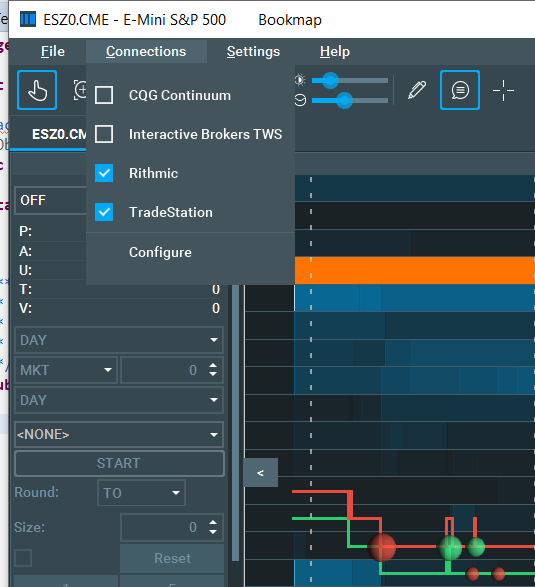
- Subscribe to the host instrument (e.g., ESZ0.CME@Rithmic).
- Select the target instrument at the Trading Configuration Panel. The eligible instrument pairs are predefined. (e.g., ESZ0@TS).
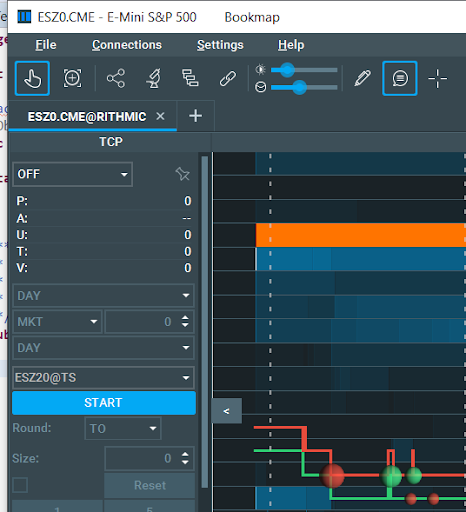
- Once the target instrument is selected, click the Start button in order to trade the target instrument from the host instrument’s chart. The symbol presented in the symbol box will be the tradable one.
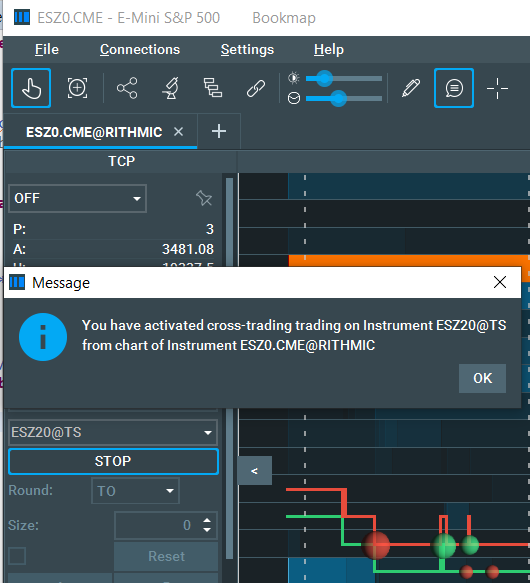
Supported Platforms: Rithmic, dxFeed, TradeStation, Interactive Brokers, CQG, IQFeed, Ninja, Tradovate, GAIN Futures, and Trading Technologies. Note: Crypto exchanges and Cedro don't support cross-instrument or cross-platform trading.
Price Rounding: Due to differing tick sizes between host and target instruments, prices from the host chart are adjusted to fit the target instrument's values. Use the Round box in the Trading Configuration Panel to determine rounding direction: either towards (TO) or away (OFF) from the market.
Need Assistance? Reach out through our Support Chat or email support@bookmap.com.
- Supported platforms are Rithmic, dxFeed, TradeStation, Interactive Brokers, CQG, IQFeed, Ninja, Tradovate, GAIN Futures, Trading Technologies, Huobi, Binance, Bybit, CoinbasePro, Okex.
FAQ
Where is the cross trading panel located?
Go to TCP (Trade Control Panel), click on the lock icon, the TCP will appear on the left hand side.
Can I run cross trading in simulation or replay mode?
Bookmap Simulation mode does not transfer orders to your brokerage account. In a Simulation Mode, orders are executed on Bookmap client only, and nothing is transmitted to your brokerage account. To trade from your brokerage account paper trading account, you need to connect to your brokerage sim account with Bookmap 3rd run option mode (real trading) and configure your brokerage sim account.