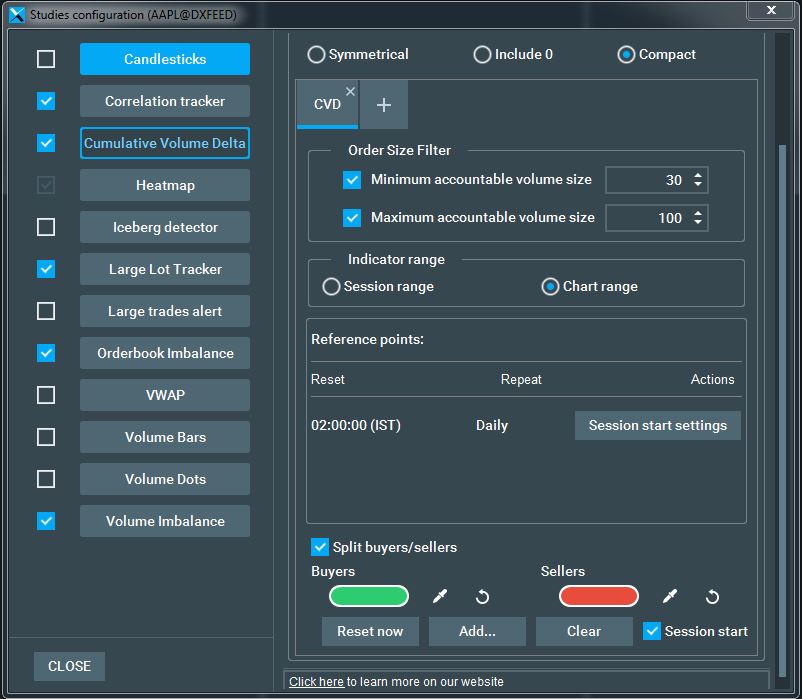Cumulative Volume Delta
The Cumulative Volume Delta (CVD) displays the cumulative volume changes based on the volume traded by sell aggressors versus buy aggressors and is displayed in the indicator and widget panel.
To display CVD, click the studies icon and select Cumulative Volume Delta. CVD settings are controlled from the right side of the CVD studies panel.
CVD Settings
The following settings are available:
-
Symmetrical: The CVD will try to keep the same amount of space above and below the zero value (so zero is more or less in the middle).
-
Include 0: The CVD will always ensure the zero value is visible, but won't consider symmetry.
-
Compact: The CVD will adjust the range based on the minimum and maximum value over the interval (the most "aggressive" way to select the range).
-
Add CVD indication: Use the + sign to add more different CVD indications per symbol.
-
Minimum accountable volume size: The CVD will take into account trades that are equal to or greater than the selected size.
-
Maximum accountable volume size: The CVD will take into account trades that are equal to or smaller than a selected size.
-
Indicator Range: Controls the data range referred to for calculation of CVD, either chart range or session based.
-
Reference Points: Allows users to define reset time and reset frequencies. CVD will start accumulation from zero at these points in time. CVD can also be reset immediately by clicking the Reset Now button at the bottom of the window.
-
Split Buyers / Sellers: Displays split CVD indications for buyers and sellers
-
Colours: Set CVD colours for positive and negative values. The eye drop icon allows selection of any colour on the screen to apply to the relevant indication display.