Large Lot Tracker
Application
Bookmap can display an approximation of the largest single pending order at a specific price level when it crosses a certain threshold. For the Large Lot Trade to be shown:
- At least a configurable 20% of the total order size at the relevant price level.
- At least 10% of the width of the largest pending orders bar.
The Large Lot Tracker is represented by a vertical white line on the order bars in the COB column. The distance between this line and the base of the bar is an approximation of the size of the largest order.
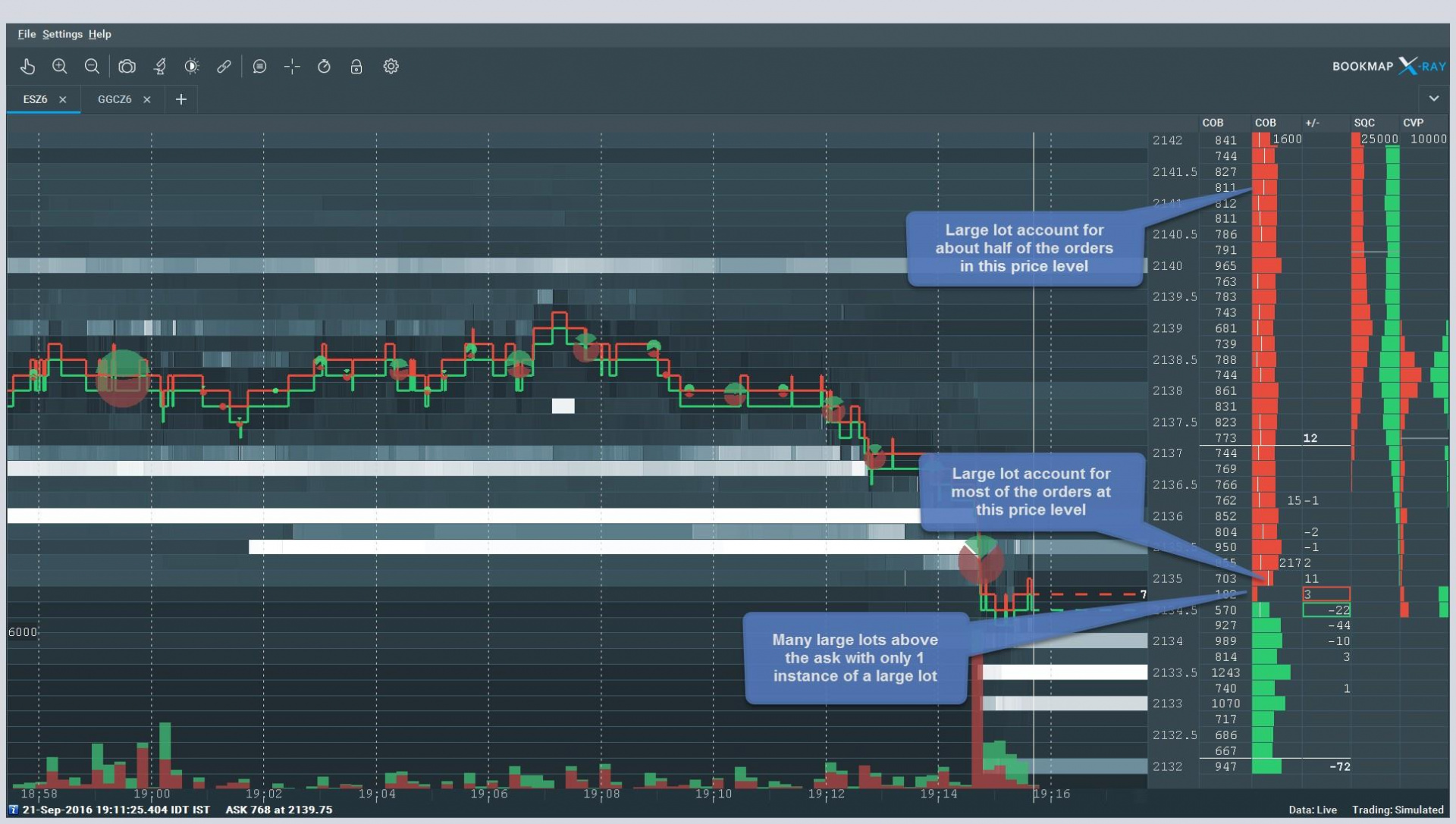
Interpretation
This feature can be utilized to identify the presence of a dominant market participant(s) at a certain price level.
Settings
Activate the Large Lot Tracker Add-on by clicking the studies panel icon above the chart and selecting the Largest Lot Tracker checkbox. Users can define thresholds a single order must exceed to be shown as a large lot.
There are two thresholds to pass:
- The size of the order relative to the total size at the relevant price level (minimum percentage at price level).
- The size of the order relative to the largest total size of the visible order book levels (minimum percentage in order book).
Limitations
The Large Lot Tracker relies on an internal algorithm to approximate the largest single order at any price level, not on data from the exchange. Thus, its accuracy isn't guaranteed to be 100%. For it to function, the COBB (current order book bars) must be one of the user's selected columns.