How to Install Multibook
Desktop Installation
-
Ensure you’ve installed and updated the BookmapData adapter via the Bookmap Plugins Manager, accessible from SETTINGS > MANAGE PLUGINS.
-
Add a new connection via the Connectivity Configuration, accessible from CONNECTIONS > CONFIGURE.
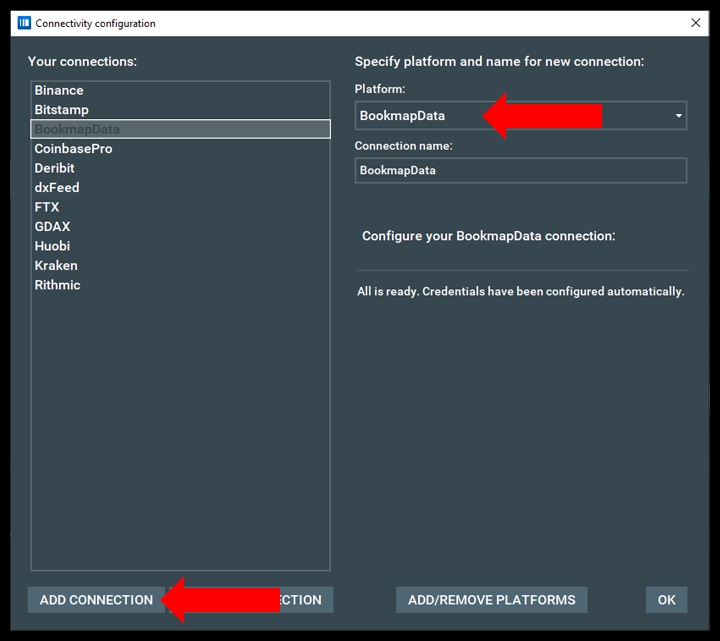
- Enable the BookmapData connection from the Connection Menu.
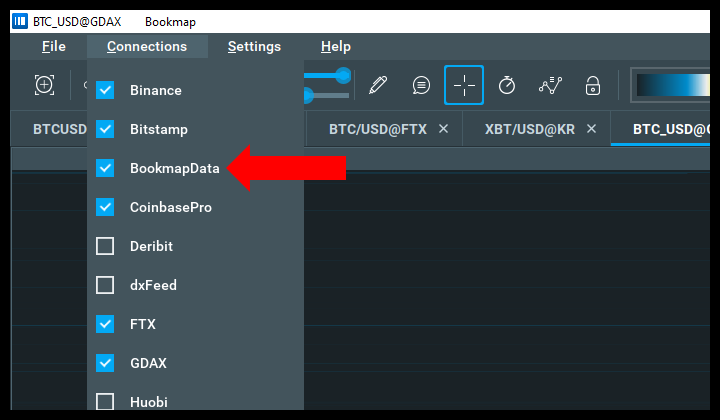
- Subscribe to a synthetic instrument by clicking on the '+' icon, selecting BookmapData as the platform, Spot as the type, and Multibook as the exchange. Select a symbol and click subscribe.
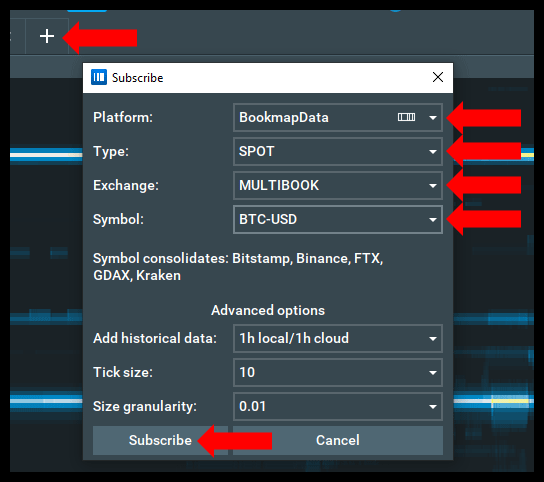
Web Installation
Access Multibook data through the Bookmap Web interface by registering your Bookmap account. Available only for Digital+, Global, and Global+ package holders.
-
Navigate to https://web.bookmap.com
-
Select the symbol search bar and choose a Multibook synthetic instrument.
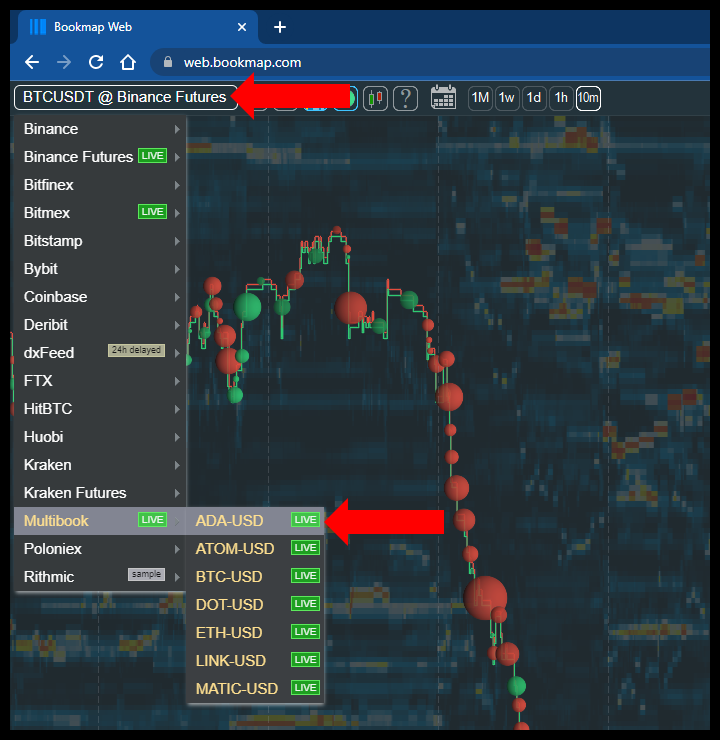
Customizer Installation
Head over to the Multibook Customizer section for instructions on how to install the Multibook Customizer add-on.