Subscribe To An Instrument
To subscribe to an instrument in Bookmap:
- Click the ‘+’ sign on the tabs panel at the top.
- Select your feed from the Platforms drop-down.
- Input the symbol.
Tip: Refer to the Symbol Table or go to Help -> Symbols in the main menu for popular symbols. Some instruments may offer more setup options like Tick size or Size granularity in the Subscription Window.
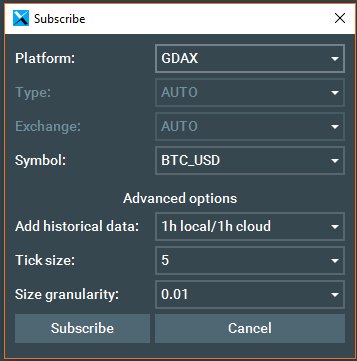
Note:
- You can modify cells such as Symbol and Exchange.
- When subscribing to an instrument, there's an option to download Historical Data. The data length varies based on the market and your Bookmap plan.
- Bookmap can retrieve data you've recorded for an instrument, ensuring no loss if a session is cut short.
- After setting up, hit 'Subscribe' to view the instrument chart in the main window.
- Connections remain in the configuration until manually removed. This means you won't need to repeat the process every time you use Bookmap.
Trading Perpetual and Traditional Futures in Bookmap
In general, there exist perpetual futures and traditional expiring futures:
- Perpetual futures have no expiration date. They can be held indefinitely and use a funding rate mechanism to keep prices close to the spot market.
Example: BTC‑USDT on many crypto exchanges is a perpetual futures contract.
- Traditional futures have a fixed expiration date (e.g., monthly or quarterly). Once a contract expires, traders must move (roll over) to the next contract to maintain their position.
Example: ES (E-mini S&P 500) on the CME Exchange is a traditional expiring futures contract.
Bookmap Auto-Rollover for Traditional Futures
Normally, with traditional futures, you need to resubscribe to a new contract when the current one expires (for example, moving from ESU5 to ESZ5).
With the Bookmap Data provider’s auto-rollover feature, you can subscribe to a continuous futures symbol (e.g., simply ES) instead of a specific contract code.
Every time you launch Bookmap, it automatically updates all previously subscribed auto-rollover instruments to the most relevant expiration. No action is required — after restarting the application or resubscribing to the generic instrument (e.g., ES or NQ), Bookmap will load the new contract data automatically.
When you are subscribed to an auto-rollover instrument, a small rollover icon will appear next to the instrument name (see screenshot below), so you can quickly identify that you are using a rollover-enabled symbol.
