Add-ons Manager
The Add-ons Manager, introduced in Bookmap version 7.4, streamlines the acquisition and updating of add-ons. Unlike earlier versions where add-ons were manually installed by downloading a jar file and selecting it within Bookmap's configuration, this new feature offers a more straightforward approach.
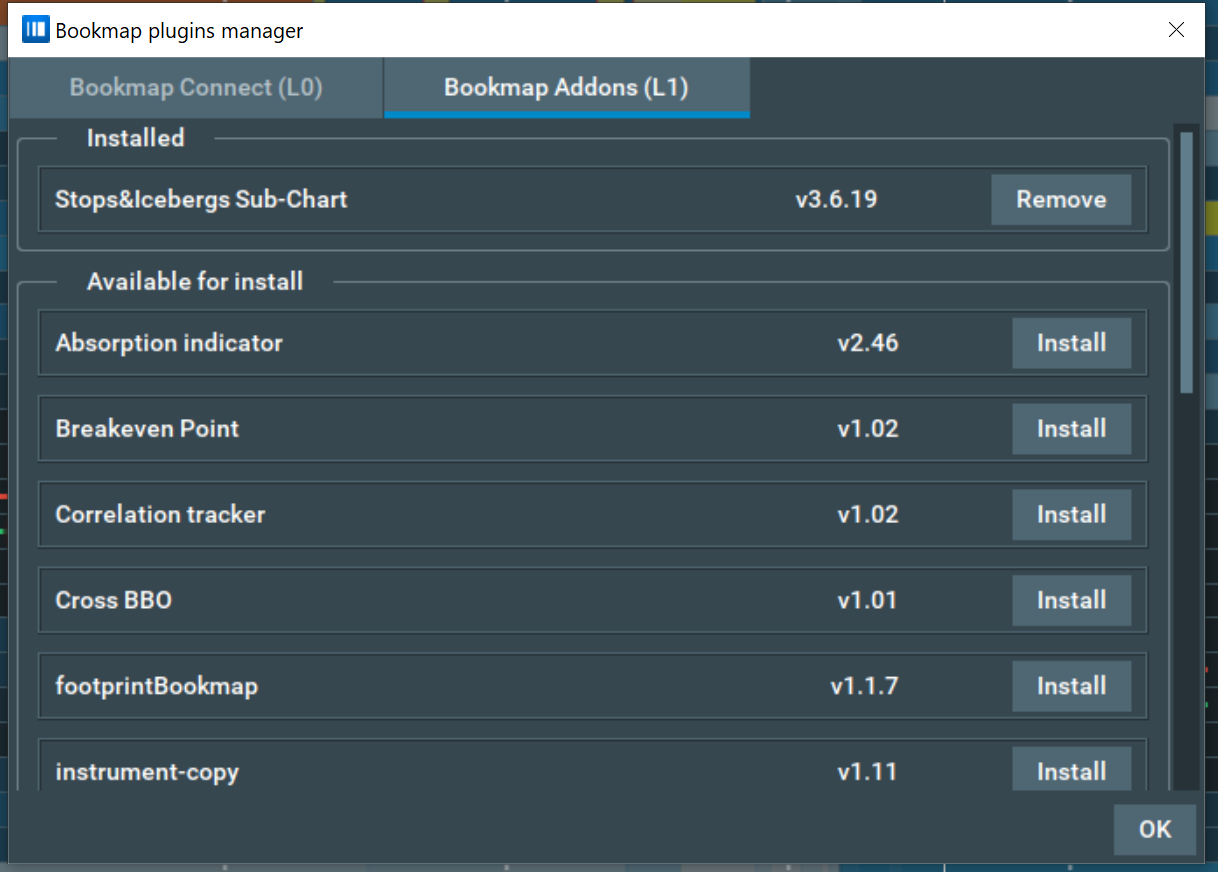
The process of loading and updating add-ons is simplified. When launching Bookmap, it chcecks for any available add-ons that correspond to your license. If there are new add-ons, a popup will appear that lists them, along with their names, versions, and descriptions. Only the add-ons that are compatible with your license will be displayed.
To install an add-on, just hit the “Install” button next to the add-on you want. The Add-ons Manager will oversee the automatic download and installation. After completion, the add-on will be ready for use.
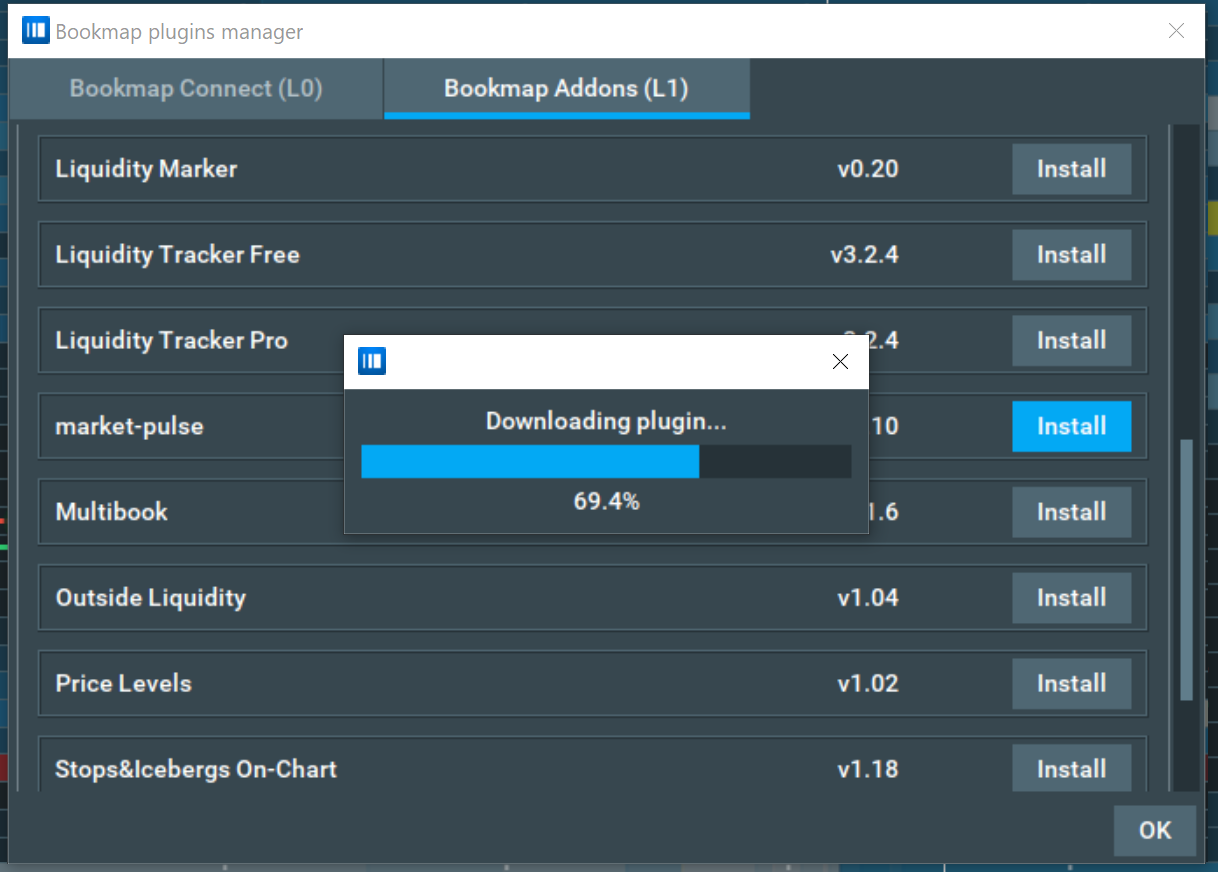
This also simplifies the process of updating add-ons. If there’s an update available for an add-on you have, a notification will pop up to alert you. To get the latest version, simply click the “Update” button beside the relevant add-on, and the new version will be downloaded and installed automatically.
To view or manage your installed add-ons, you can navigate to the Add-ons Manager via the “Settings” menu. This dialog shows a list of all installed add-ons, along with their names, versions, descriptions, and allowed status.
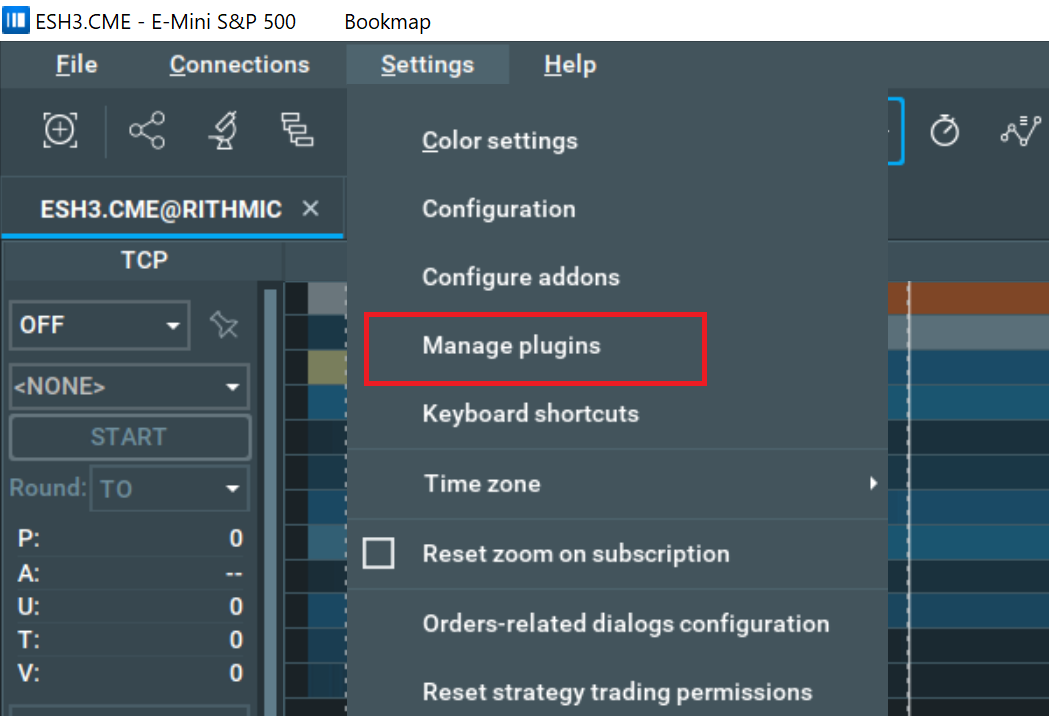
Note: If you switch to the Add-ons Manager from manual installations, you need to manually uninstall any previously added add-ons. The Manager will encounter errors if it tries to install a new version of an add-on that was previously installed manually.

For manual uninstallation, navigate to "Settings" and choose "Configure add-ons". Select the desired add-on to remove and hit the "Remove" button at the bottom of the dialog.
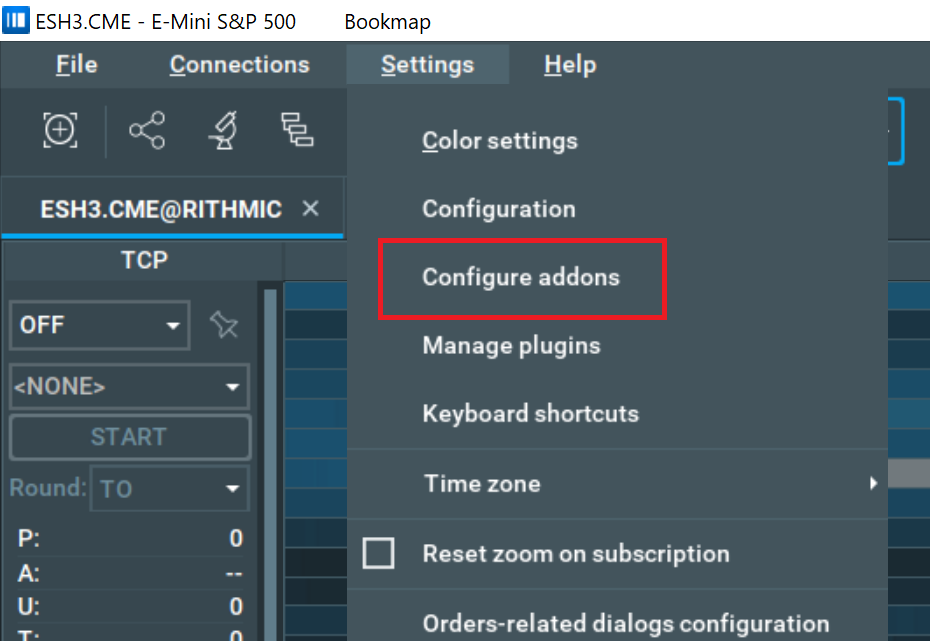
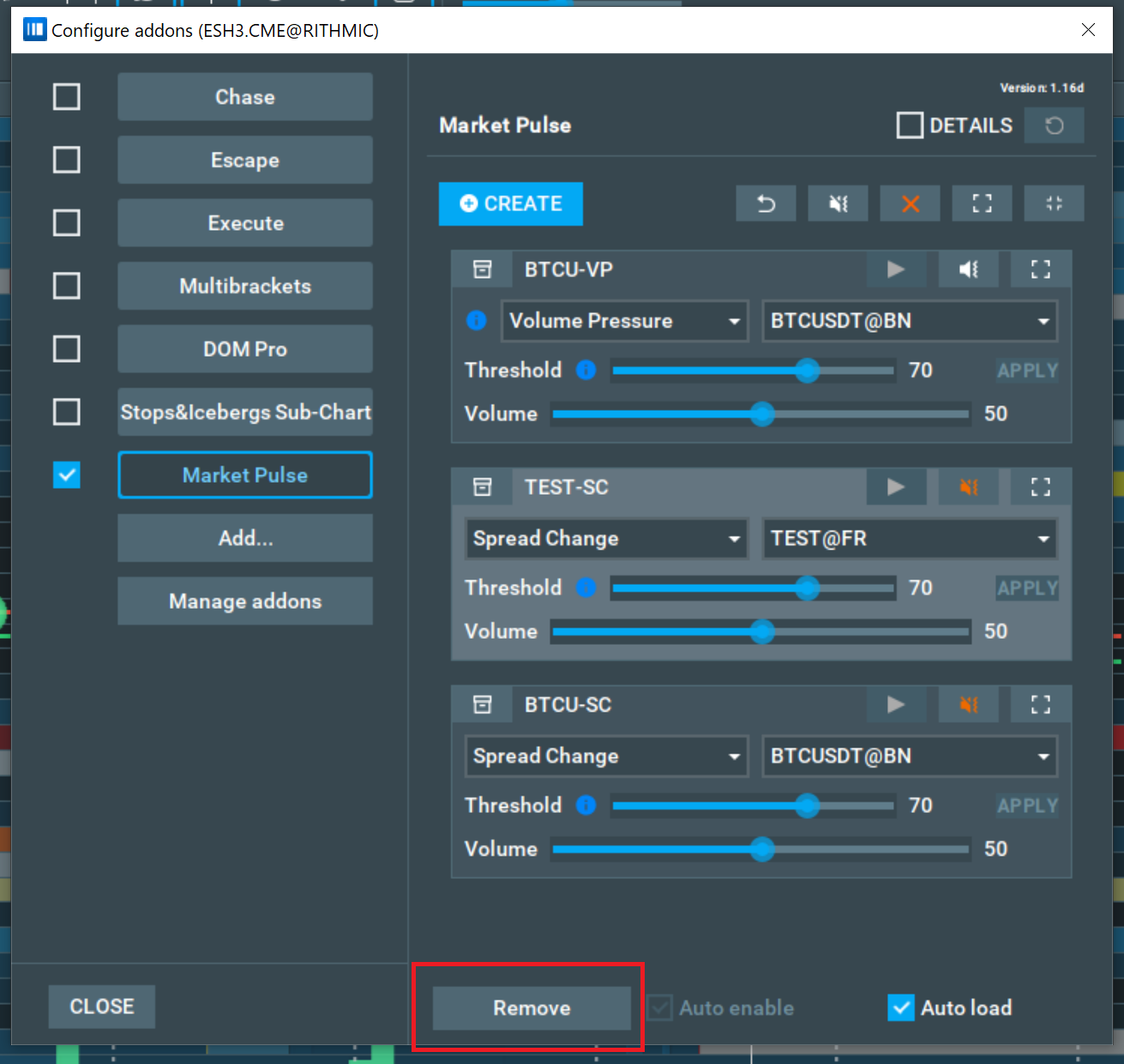
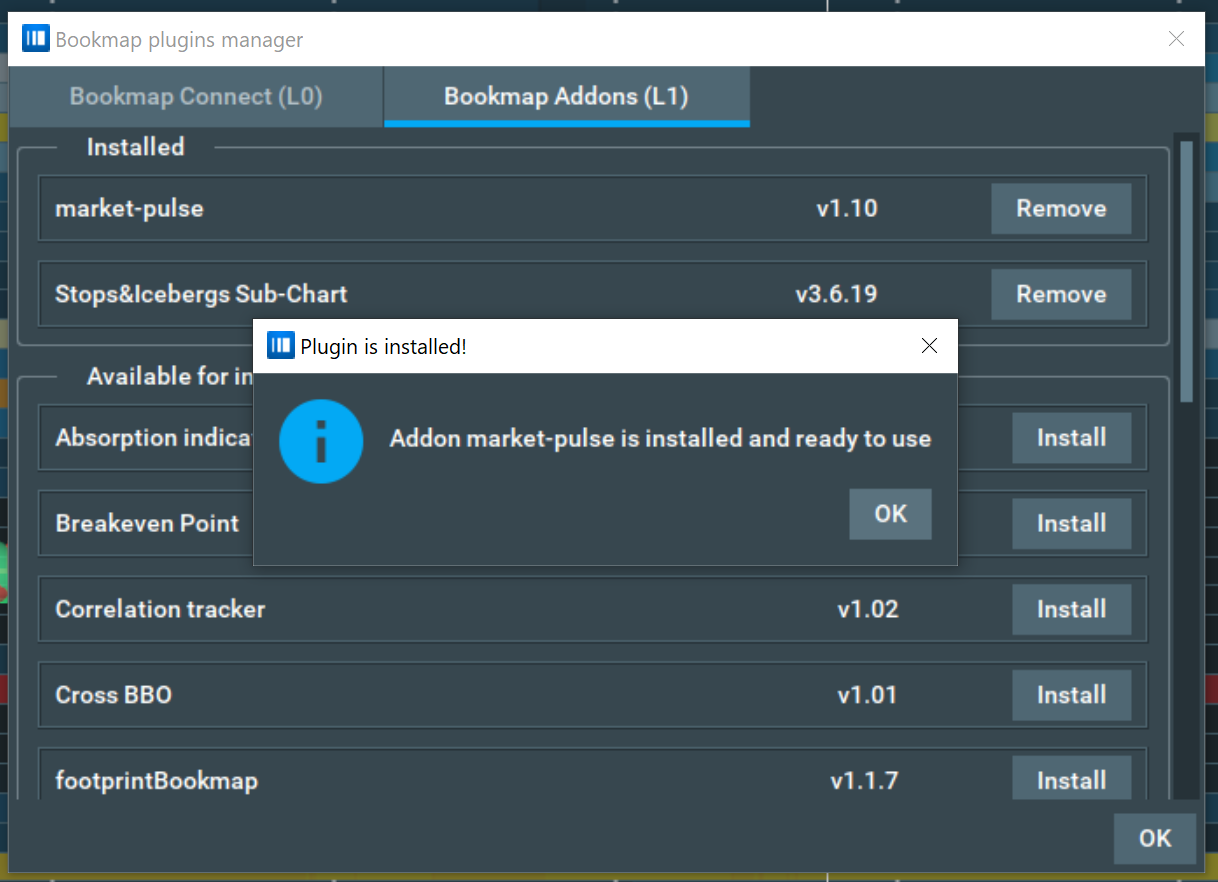
For technical issues, reach out to support or check the FAQs.