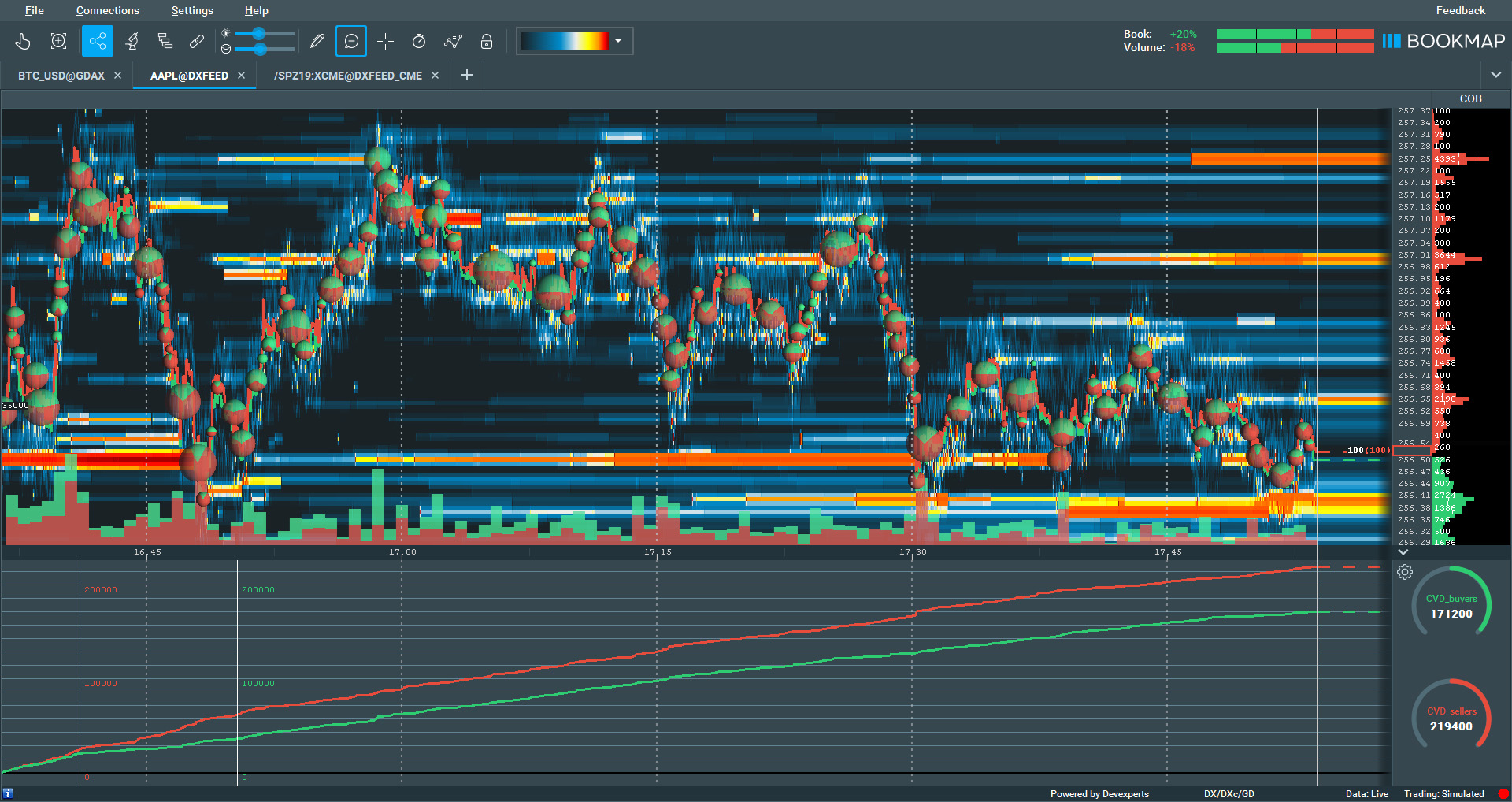Indicator Panel
Indicator Panel
Comprising two main sections, it includes the Indicator Panel below the chart and the Widget Panel on the right side.
- The Indicator Panel shows the indicator readings over time and each indicator has a color and scale. The color of the line corresponds to the color of the scale.
- The Widget Panel shows a snapshot of the current value of the indicator.
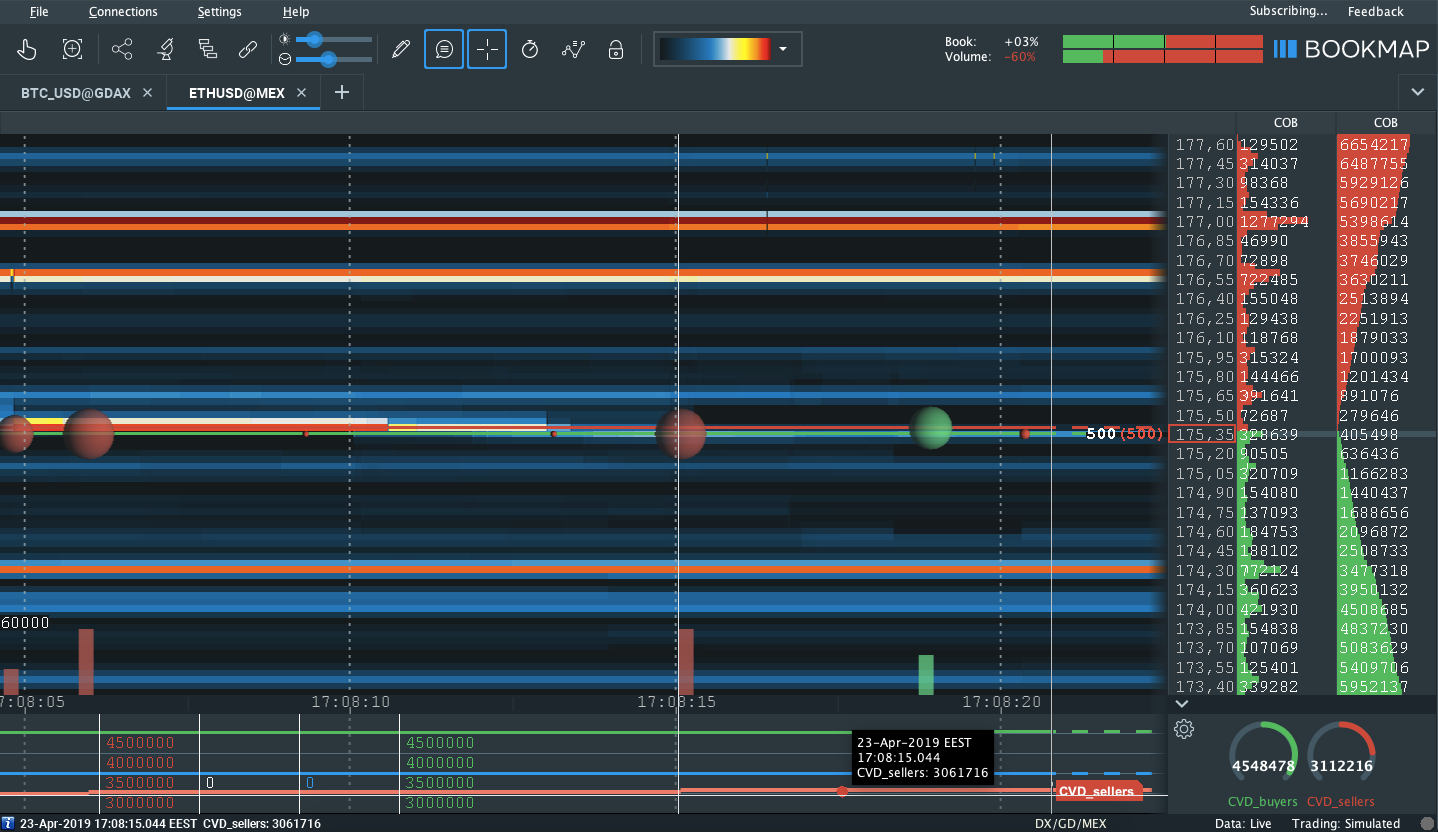
The Indicator Panel showcases CVD, Advanced CVD, PNL, your position, Liquidity Tracker, and API-based indicators. Configure the visibility of each indicator in Widget Settings:
- Determine display location: Indicator Panel, Widget Panel, or both.
- Configure CVD for buyers and sellers via the tools icon.
- Set PNL and Position colors.