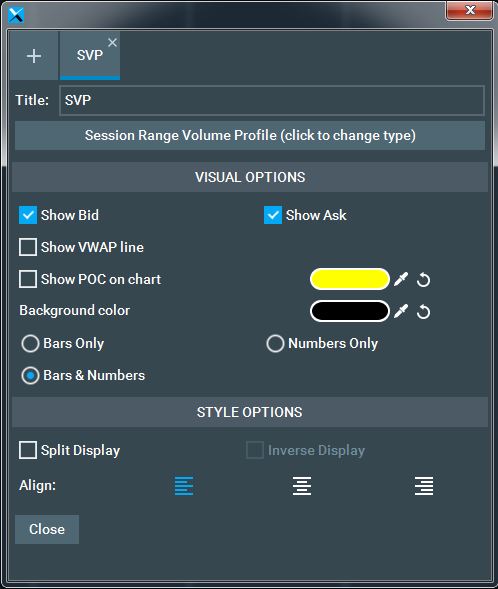VWAP + POC
VWAP
VWAP was replaced by Anchored VWAP
POC
The point of control (POC) represents the price level with the highest activity in a given period. For example, if the measured activity is traded volume, POC will be the price level at which the largest aggregate volume size was traded during the sampled period.
Bookmap supports POC indication for the Volume, Trade Counter, and Quote Counter columns.
Note that the POC line is session-specific; it doesn't apply when columns are based on visible chart range.
To draw the POC line:
- Right-click on one of the three supported columns (in session-based mode).
- Choose Configure column.
- In the configuration window, tick the ‘Show POC in Chart’ box.