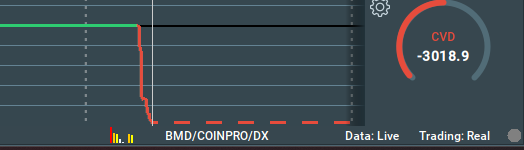Information Bar
The Information Bar, located at the bottom left of the chart, displays the same data as the tooltop, detailing pending orders and executed contracts at every chart point.
Also, use the Information Bar to hover over a volume dot to view the transaction volume; ensure cursor alignment at the dot center to view the VWAP of that transaction.
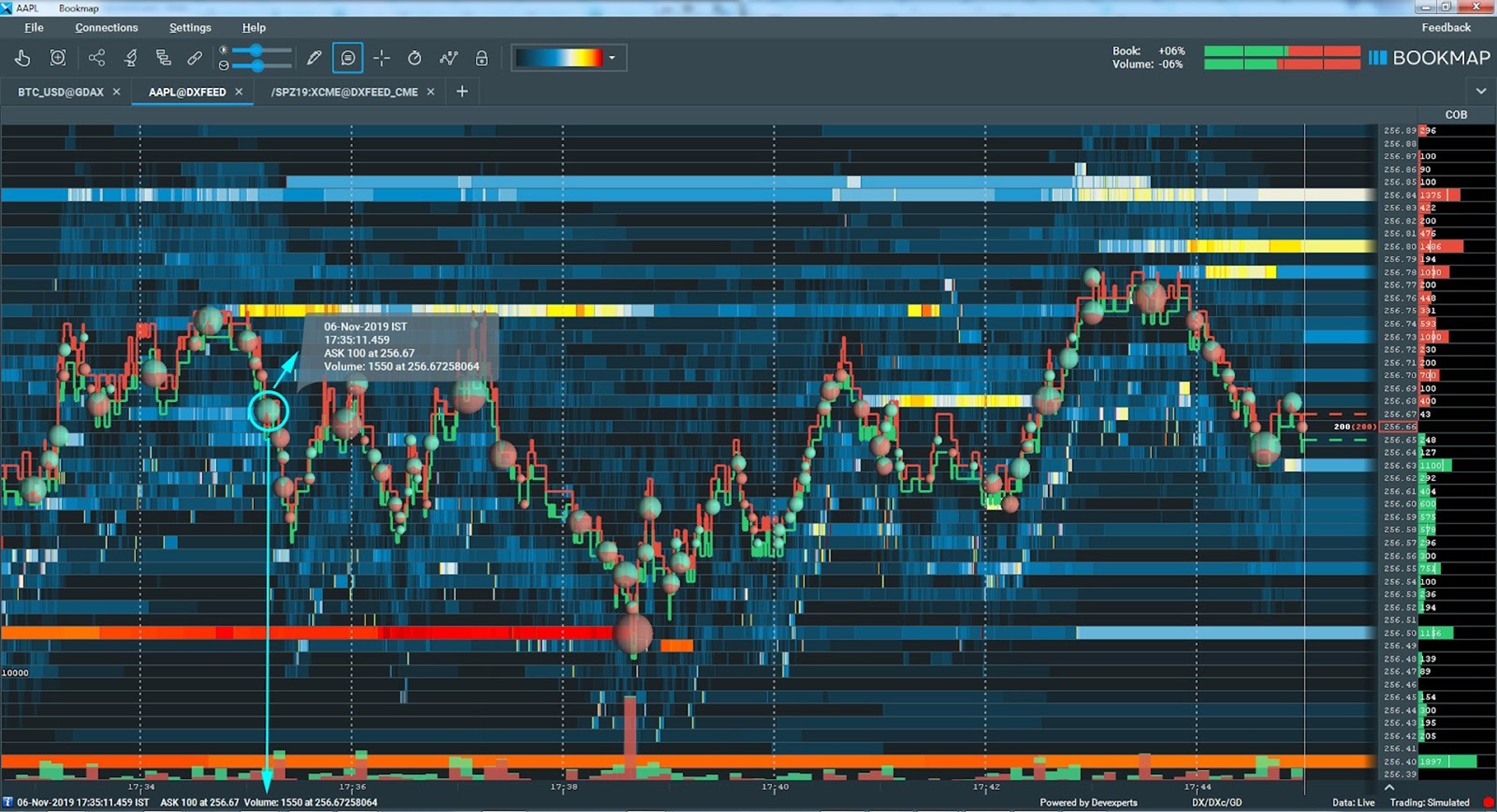
On the bottom right, the Information Bar displays session data:
- Record Control Button: Start or stop feed recording.
- Trading Status: Indicates real or simulated trading.
- Data Type: Live or replayed data.
- List of active connections.
- Data Ingest Indicator: Resembles a histogram, showing data ingest subsystem load over time.
- When the indicator gets to 100% and stays there, it means that Bookmap has pending updates that are not yet finished. When this happens Bookmap will first delay any recenterings. Should the chart freeze while other UI elements remain active, refer to the help section.