Setups Checklist
What is the Setups Checklist
The Setups Checklist add-on provides a list of patterns for assessing the market during trading. These patterns can be enabled or disabled by the user, and can also be given a score weighting from 0-10 depending on your personal preferences and priorities.
The total aggregated score can then help you determine the current trend of the market, and help inform you trading decisions.
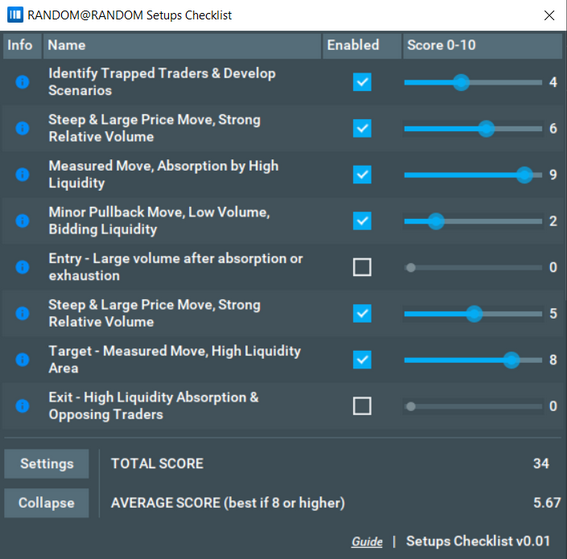
How it works
You can use pre-made patterns or create your own, using them to assess and analyse the market. You can import your custom patterns through the settings tab shown below.
After clicking on the “Settings” button, you will see several useful functions.
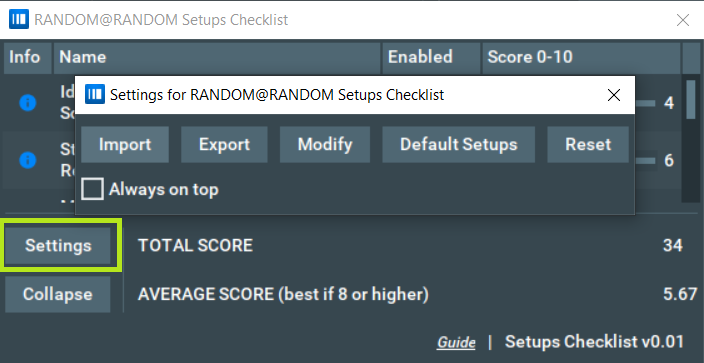
Import CSV file
You can import a new file to replace the default one, giving you more flexibility to update your data.
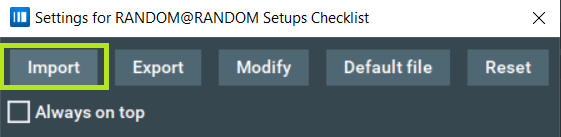
CSV file format
Each line in the CSV file can contain a name, description, and a link to the pattern, with a comma to separate each entity. Any of these values can be omitted (for example, a link).
For example:
name 1, description 1, link 1
name 2, description 2, link 2
name 3, description 3, link 3
Export
To export your data, simply select the name of the file, and then the folder where the file will be created.
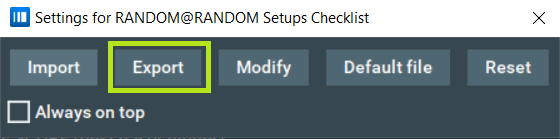
Modify
You are also able to modify existing files. By clicking on “Modify”, you will open the last imported (or default) file in the default editor. After making changes, if you are editing the default file, do not forget to save these changes in a separate file so that they are saved even after disabling/uninstalling the add-on.
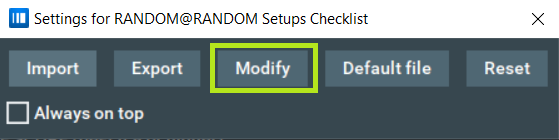
Default file
Clicking this will load the default file.
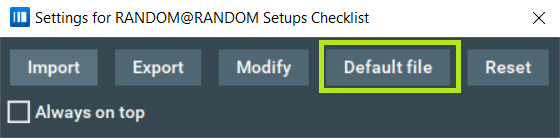
Reset
This feature resets all your Setup Checklist settings to the default ones (values in the 'Enabled' and 'Score' columns).
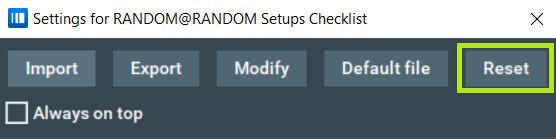
Always on top
Enabling this checkbox displays the Setups Checklist window on top of all other windows.
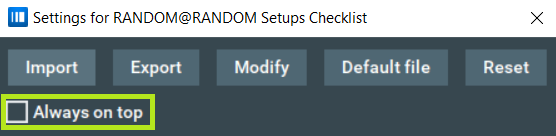
Note that using this feature may cause some problems:
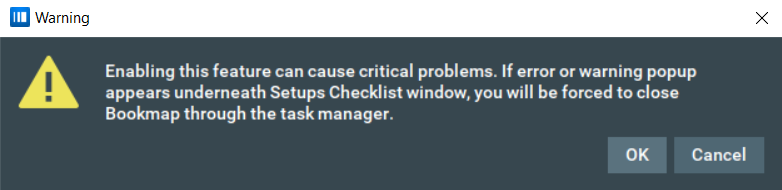
This error is caused by other error popups appearing from other Bookmap algorithms that are underneath the Setups Checklist page (when “always on top” is enabled).
This is a bug that we are currently in the process of fixing. For now, if this error occurs you will need to close all of Bookmap via your task manager, and reopen as normal.
Collapse/Expand
This button allows you to collapse or expand the Setups Checklist window.
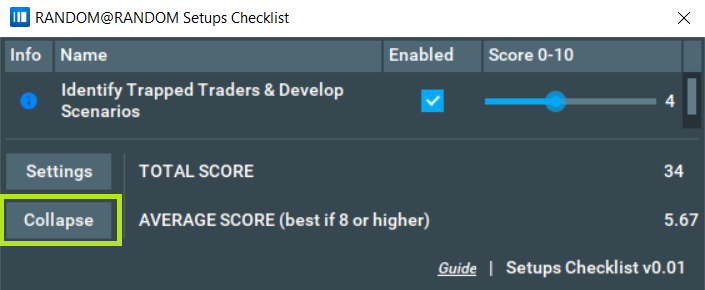
FAQ
My Setups Checklist window is not 'Always on top' and when I clicked outside it, it disappeared. How can I make it visible again?
Open the add-on settings page and click on the "Show Setups Checklist window" button.
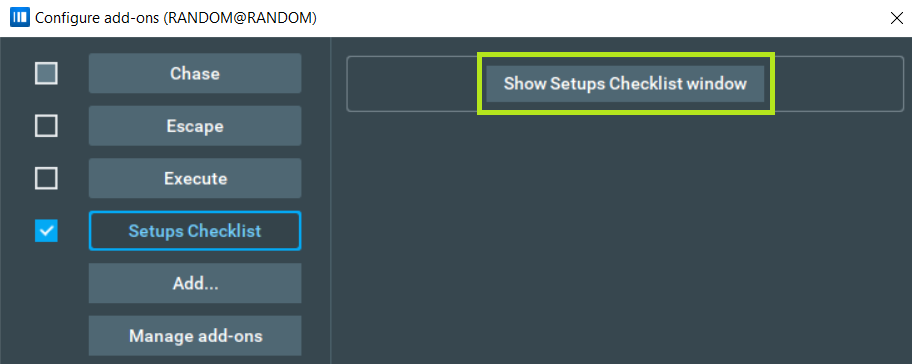
I modified the default file, but after I reinstalled the add-on the changes were deleted.
Every time the add-on is reinstalled, all changes in the default file will be canceled. To fix this, make sure to save your modified default file in a separate file, ensuring it won’t be overwritten by a new default file whenever you reinstall.
How do I add tooltips to my patterns?
The second parameter in your CSV file is the tooltip hint. Simply click “Modify” on the relevant CSV file to add tooltips. You can see it by hovering your mouse over the information icon in the table (the first column).
I modified the file, but the table did not update.
In order for the changes you made to the file to be reflected in the table, you need to restart the add-on.
Installation
To install the Setups Checklist add-on, simply get Bookmap 7.4 and install it from the Add-ons Manager.