Execution Pro
What Is the Execution Pro Add-On?
The Execution Pro add-on provides traders with extended keyboard shortcuts, advanced actions, and diverse trading strategies.
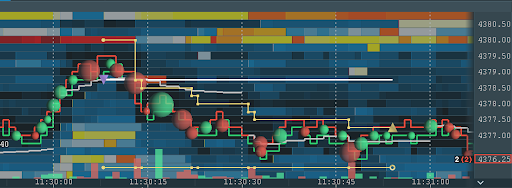
Watch our video guide for more information:
How to Configure the Execution Pro Add-on
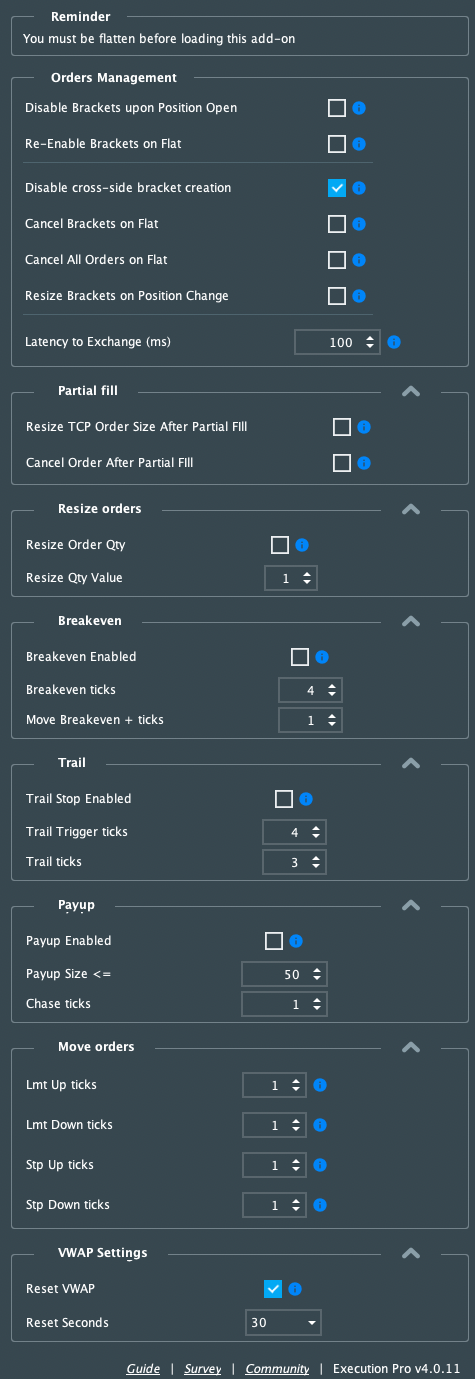
Order management
-
Disable Brackets upon Position Open: allows you to scale in and out of a position using limit orders, without sending new brackets and offset prices. Enabling Disable Brackets upon Position Open will disable brackets on Bookmap’s TCP once you enter a position
-
Re-Enable Brackets (Flat): When enabled, and normal brackets are disabled on Bookmap’s TCP, after you enter a position and close it (flat), this function will re-enable brackets on the Bookmap TCP
-
Disable Cross-Side Brackets Creation: Checking this box will disable the creation of cross-side brackets, meaning that if your position is long, the short brackets won't be created, and vice versa.
-
Cancel Brackets on Flat: When this function is enabled on Bookmap’s TCP, any remaining bracket orders will be canceled once you close a position where bracket orders were created
-
Cancel All orders on Flat: When enabled, all open orders will be canceled once the overall position is flat
-
Resize Brackets on Position Change: Enables the auto-update of the child orders quantity of the already pending bracket orders. This setting will offset/update the bracket orders if you scale out of your position manually
Partial fill
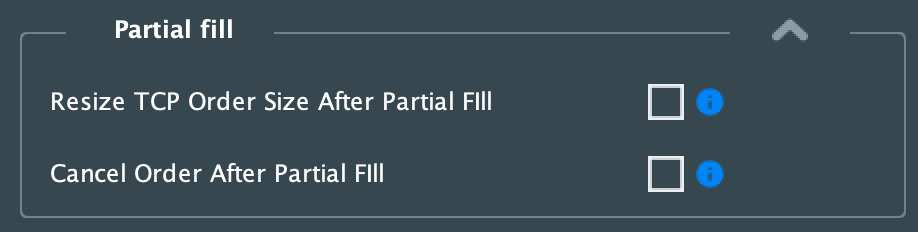
-
Resize TCP Order Size After Partial Fill: Automatically updates the size of your limit order after it has been partially filled. When this feature is enabled, the size of any TCP order (or any other add-on created order) you place will be automatically adjusted to match the amount that has been filled. This helps you stay up-to-date with the status of your order while ensuring that you never over-trade or under-trade.
- But how does it work? Before enabling the resize, your position must be zero, because when you enable this feature your trading session starts. The trading session is a period calculated from the moment of scaling in to the moment of scaling out (when your position is zero). So, please note that if your position is not zero before enabling, it will work incorrectly, because of an incorrect position value for the start of trading session. When you close your position your trading session ends.
-
Cancel Order After Partial Fill: Automatically closes the order if it becomes partially filled. This feature works only if you were flat before the execution of the order.
Breakeven Stop
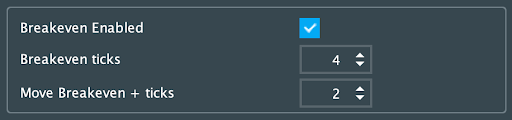
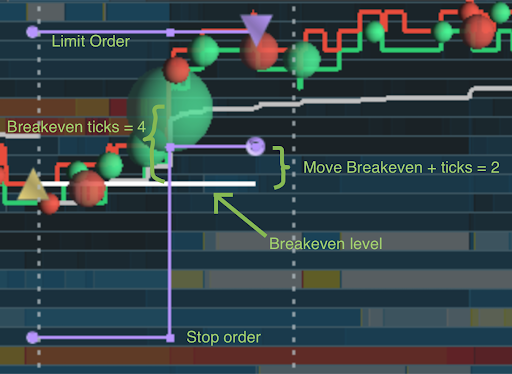
-
Breakeven Enabled: When enabled, this add-on will automatically move your Stop Order to breakeven based on user inputs. Note, bracketed orders must already be in use
-
Move Breakeven + ticks: Once Breakeven Ticks is triggered, your Stop Order will move to the breakeven level + a preset number of ticks, as illustrated above
Trailing Stop
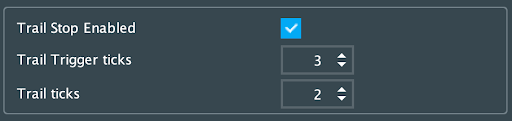
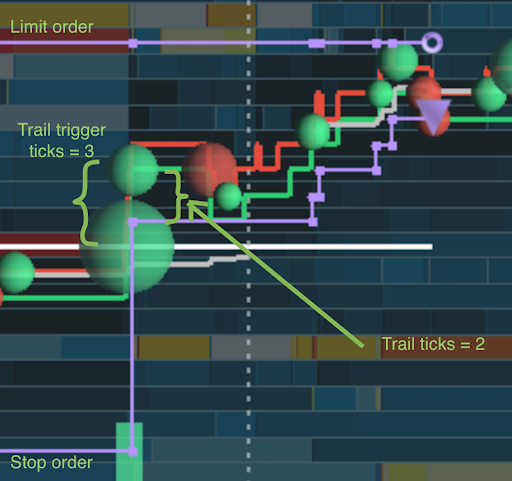
-
Trail Stop Enabled: When enabled, a Trailing Stop Order will automatically follow the last traded price based on your trading settings shown below
-
Trail Trigger ticks: When enabled, the Execution Pro add-on will use the last detected price to only move the Trail Stop Order +/- X ticks whenever the fill price at X ticks away becomes the best bid or offer
-
Trail ticks: Once Trail Trigger ticks is triggered, the add-on will move the stop to the best bid/offer price +/- a preset number of ticks
Resize Order
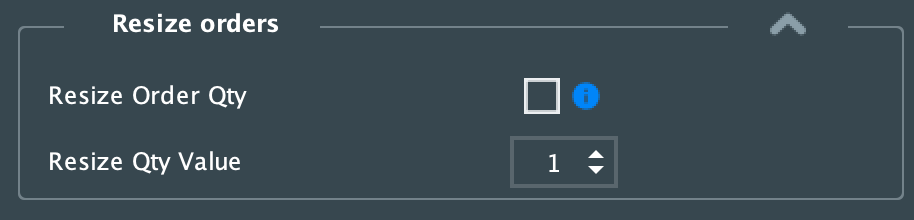
-
Resize Order Qty: When enabled, after placing an order, the order size will be changed to the Resize Qty Value (used as a default reset whenever a trader wishes to temporarily increase or decrease an order’s entry/exit size on the Bookmap TCP panel). Please note that this feature is incompatible with the Bookmap “Automatically set order size to 0” feature, as well as the Partial fill Resize feature.
-
Resize Qty Value: Used to set the default order size value when Resize Order Qty is enabled
Payup
- Payup Enabled: Payup will trigger when the bid touches (but doesn’t fill) your limit buy order, and the spread is equal to 1. Once triggered, your order will chase the price and move up if the Payup Size on the Ask is less or equal to the value set. The execution won’t be more than the number of Chase ticks
- Payup Size: The resting quantity threshold that will trigger Payup. If liquidity on the best bid/offer level is smaller than this threshold, the order will be moved 1 tick above or below to chase
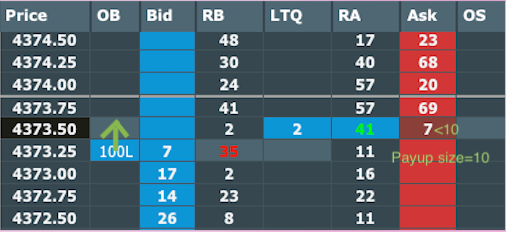
- Chase ticks: Number of ticks allowed to chase the price when Payup is triggered
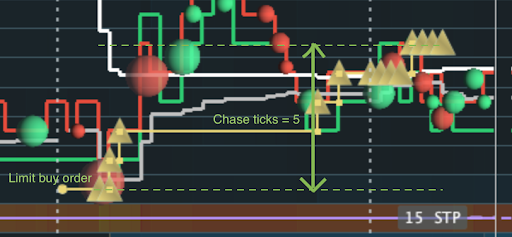
Move Limits
- Lmt + ticks: These are the number of ticks the order(s) will move up in price
- Lmt - ticks: These are the number of ticks the order(s) will move down in price
- Stop + ticks: These are the number of ticks the order(s) will move up in price
- Stop - ticks: These are the number of ticks the order(s) will move down in price
VWAP
- Reset VWAP: The Execution Pro add-on calculates and displays the VWAP line on the sub-chart widget. To help you tailor for both performance and accuracy, you can configure the VWAPs reset parameter. To do this, Execution Pro provides a shortcut to create an order at the VWAP price

- Reset Seconds: Defines the period of the VWAP reset. The value will be reset at every even time: after each 30 second period the VWAP will recalculate and update. These 30 seconds are always at even times within your localised time, i.e. at 11:20:00 and then 11:20:30
Keyboard Shortcuts
- Open and edit your Bookmap Keyboard shortcuts window via the menu Settings->Keyboard shortcuts.
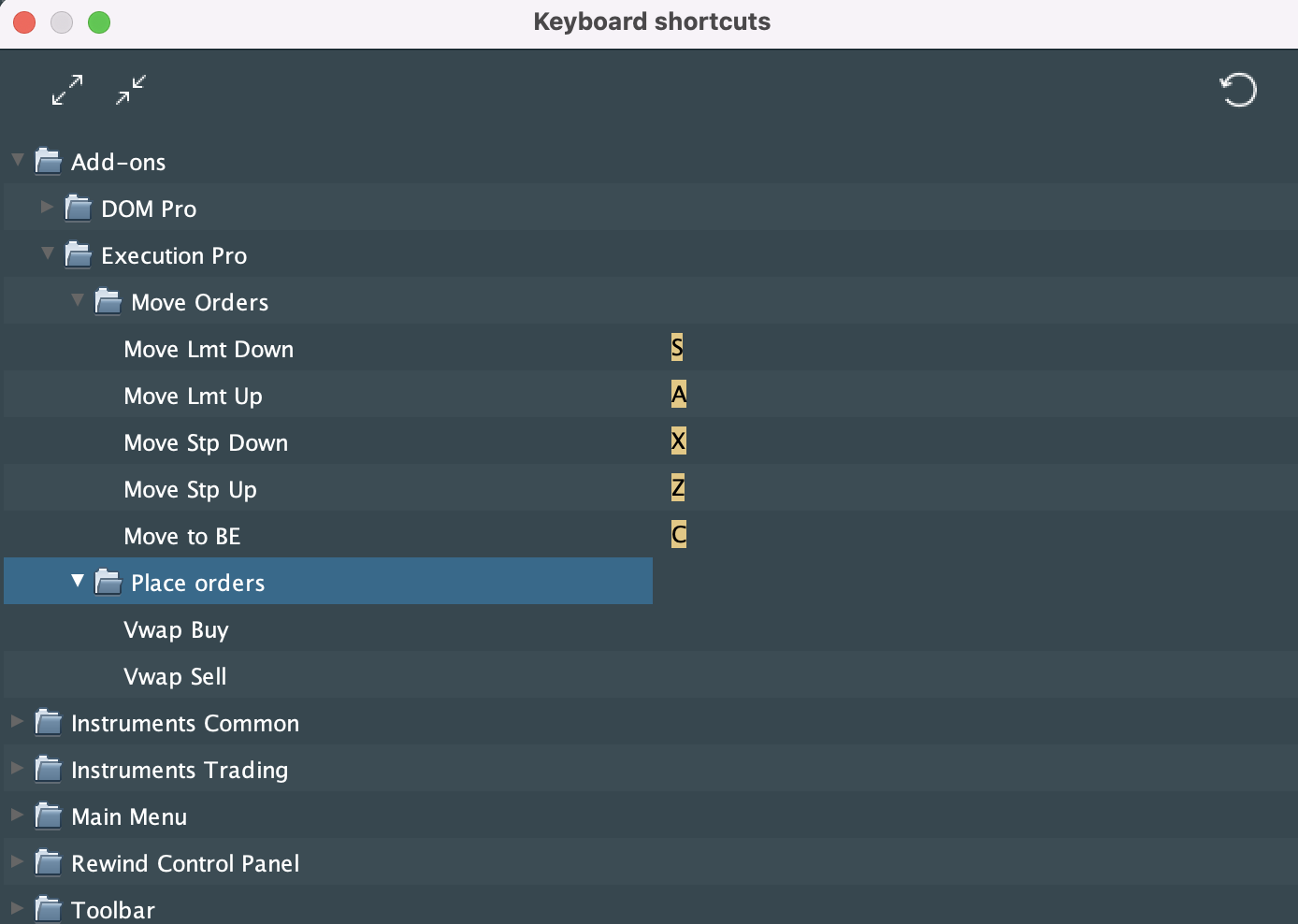
You can keybind the following shortcuts:
- VWAP Buy: Send a Buy Limit order at the VWAP price level (at that instant, and do not chase if not filled)
- VWAP Sell: Send a Sell Limit order at the VWAP price level (at that instant, and do not chase if not filled)
- Move Lmt +: Move Limit Orders up by a number of ticks (configured in the settings)
- Move Lmt -: Move Limit Orders down by a number of ticks (configured in the settings)
- Move Stp +: Move Stop Orders up by a number of ticks (configured in the settings)
- Move Stp -: Move Stop Orders down by a number of ticks (configured in the settings)
- Move to BE: Move your Stop Loss bracket order to the breakeven level (this shortcut uses “Move Breakeven + ticks” and average fill price from the settings panel)
Execution Pro FAQ
What platforms/connections are supported by Execution Pro?
Only the Rithmic and CQG platforms are supported. All other platforms are supported in Sim mode, but not in live trading.
Does Execution Pro support cross-trading?
The add-on features don’t work in cross-trading mode.
Why are trail and breakeven features disabled?
If you have enabled the Trail (TS) feature on the TCP panel, you won’t be able to use trail and breakeven features from the add-on. This is to avoid conflicts between Bookmap and add-on executions.
How to Install the Execution Pro Add-on
Please note that the Execution Pro Add-on is only compatible with Bookmap 7.4 b9 or higher.
Additionally, this add-on takes advantage of the new Add-ons Manager feature, which simplifies both the installation and updating process. If you'd like to learn more about the Add-ons Manager and how it can benefit your experience, please visit the following page.
Versions changelog
4.7.0
Improvement: Resize TCP Order Size After Partial Fill - Automatically updates the size of your limit order after it has been partially filled. When this feature is enabled, the size of any TCP order (or any other add-on created order) you place will be automatically adjusted to match the amount that has been filled. This helps you stay up-to-date with the status of your order while ensuring that you never over-trade or under-trade.
Feature: Cancel Order After Partial Fill - Automatically closes the order if it becomes partially filled. This feature works only if you were flat before the execution of the order.