Multibrackets
What is the Multibrackets add-on?
The Multibrackets add-on extends the functionality of standard bracket orders, automatically creating additional tiers of Take Profit (TP) and Stop Loss (SL) brackets after order execution.
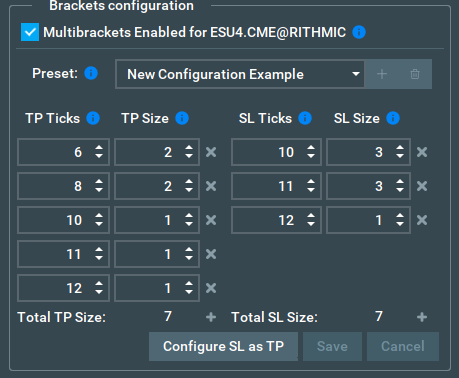
When you configure multiple tiers and your order gets executed, the brackets with the smallest tick size will be created first.
How to configure the Multibrackets add-on
The add-on has 2 modes: Live and Sim. The live mode is currently only supported on Rithmic for live/paper trading, whereas the Sim mode is supported on all exchanges whenever Bookmap is running on Simulation mode.
For live mode select “Multibrackets”, and for Sim mode select “Multibrackets[SIM]”
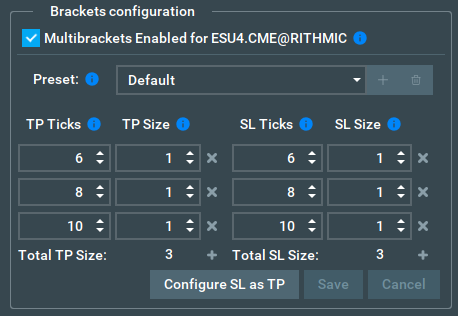
The Brackets configuration panel contains information about the bracket tiers that will be created after order execution. TP/SL ticks define how many price levels will be used for the bracket tier offset. TP/SL size defines how many contracts will be distributed to each specific tier.
Multibrackets Enabled for <instrument> checkbox - this must be checked to enable the Multibrackets add-on. When it is ticked, this add-on will override the Bookmap TCP configuration, meaning that the TCP Brackets will be disabled and the size value will be ignored. The size of the order will be set based on the total TP/SL size.
Preset: The add-on allows for multiple sets of configurations, and each configuration will have its own name and a unique TP/SL tier configuration. To create a new configuration click in the icon, customise the tiers and click on “Save” to store it. If you need to delete a configuration simply click in the
icon (Note: The “Default” configuration cannot be deleted).
Bracket tier rules:
- At least 1 tier on EITHER TP or SL must be configured
- Any number of tiers can be added
- Total TP size must be equal to total SL size, whenever both have been configured
- Tick values cannot be the same. Tick values of 4, 6, and 6, for example, are not possible.
To remove a tier, click in the icon near the tier size, and to add a new tier click in the
icon near the total size in the bottom of the panel.
Configure SL as TP - this will make the SL tiers the same as the TP tiers.
Note: after any configuration change, the save button must be clicked for changes to apply. If the sizes don’t match each other the text will be highlighted in RED and the configuration will not be saved. The total TP Size and SL Size must match.
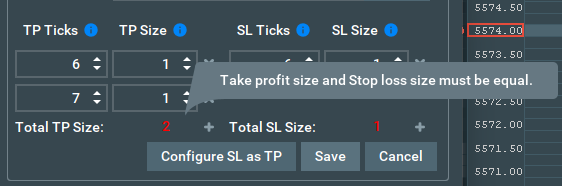
Example 01: Configuring a multi bracket configuration with 3 Take profit (TP) orders and a single Stop Loss (SL) order:
This configuration will place 3 Take Profit orders, each with a size of 1 at 6, 8 and 10 ticks from our entry price and a single Stop loss order with a size of 3 at 10 ticks from our entry price. Note that the total size in the tier matches (Total TP equals total SL).
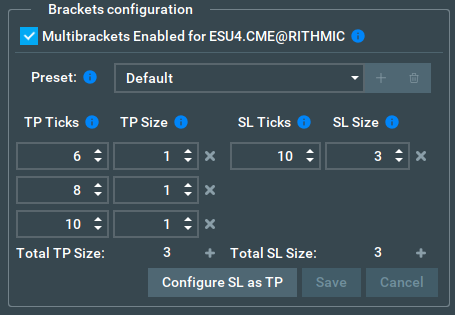
Example 02: Adding a new configuration and saving it:
To add a new configuration click on the plus icon near the preset selection:
Type your configuration name and click OK:
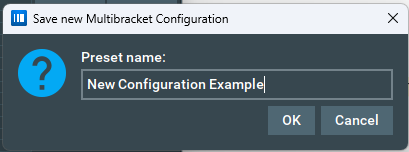
You can then customise your configuration. In this case let us use 5 TP orders and 3 SL orders.To add new tiers to each side you can click in the + button below the tier column:
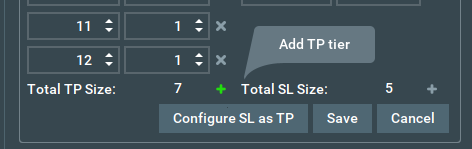
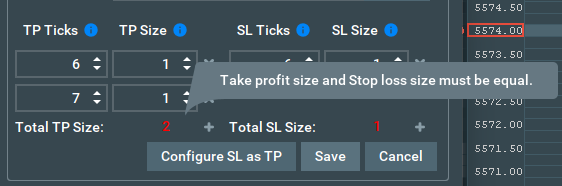
Once the size of both tiers match (it does not matter the number of tiers - as long as the totals are the same we should be able to save the configuration) click on the “Save” button.
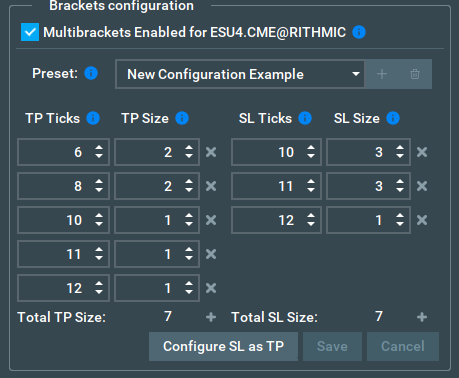
After saving the configuration the Bookmap TCP panel will also change the order size to match our multibracket configuration:
Multibrackets add-on FAQ
These are the most frequently asked questions about the Multibrackets add-on.
Which platforms are supported?
Currently, only Rithmic is supported for live trading (Bookmap in Trading mode). For other exchanges you can use the add-on SIM mode (Bookmap in simulation mode).
Can I use the add-on in replay or sim mode?
Yes, the add-on SIM mode can be used in replay.
How can I test the add-on?
To test the add-on you must open it in your Rithmic Paper Trading account, in Bookmap Live mode or in replay. You can also test it in Bookmap Simulation with the SIM mode add-on.
Who controls brackets configuration?
The add-on creates and handles multibrackets on the Rithmic server side for the Live mode. It is a complete server-side feature, ensuring the brackets work even if Bookmap loses its connection to the server. When running Bookmap in Simulation with the add-on in Sim mode the brackets will be created and controlled client side.
Does the Multibrackets add-on work in cross-trading mode?
No, in order to support other add-ons and in pursuit of further integration on a larger scale, the Multibrackets add-on will not work in cross-trading mode.
How to install the Multibrackets add-on
Please note that the Multibrackets add-on is only compatible with the latest version of Bookmap (7.4) and (7.5).
Additionally, this add-on takes advantage of the new Add-ons Manager feature, which simplifies both the installation and updating process. If you'd like to learn more about the Add-ons Manager and how it can benefit your experience, please visit the following page.
Known Issues
- If the multibrackets Sim mode is removed from Bookmap during replay mode you will not be able to re-install it. To re-install the add-on Bookmap will need to be restarted into Live/Simulation mode first.